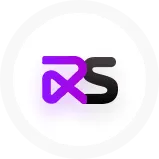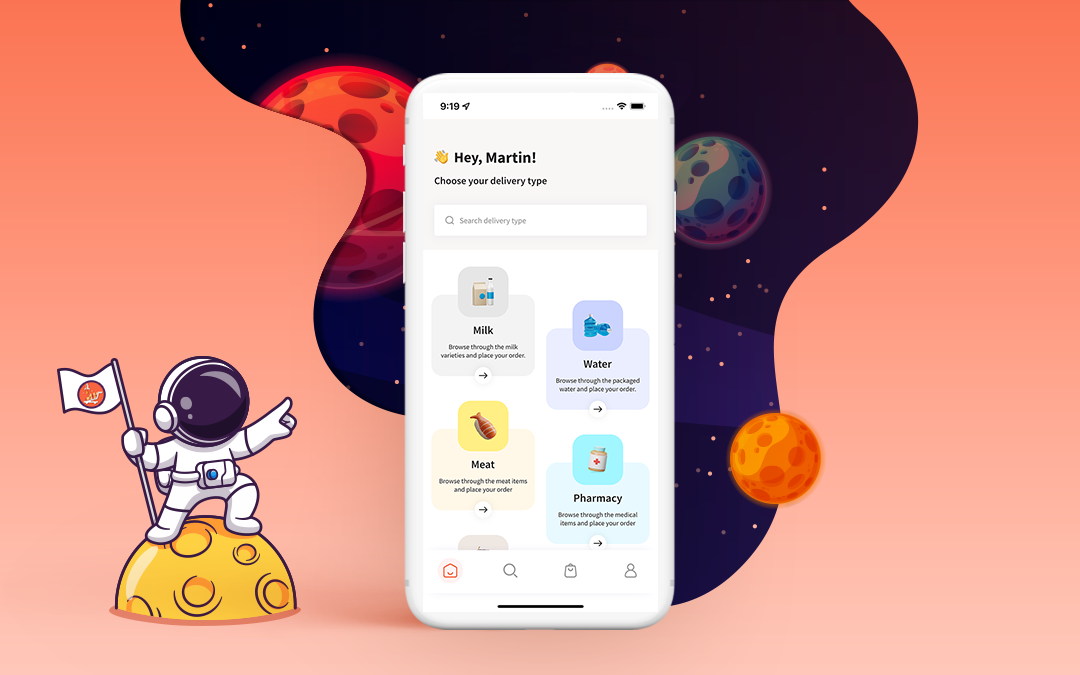Wooberly v2.2 is now LIVE: Let’s know what’s new!
Let’s learn what’s new with Wooberly v2.2, an on-demand Uber clone app. Read fully to know its working model and get amazed!
📢 Hello, budding entrepreneurs! Are you as excited as we are to know about Wooberly v2.2?
Then why wait let’s get started with learning about the new updated version!
Know about Wooberly!
Wooberly is our Uber clone app that assists entrepreneurs in starting their online taxi business.
We take pride in the quality of our product. The features and functionalities we incorporated in Wooberly are unique, market-friendly, and increase the UX of the end-users.
Our product is 100% customizable and scalable.
We created Wooberly using a cross-platform software development toolkit called Flutter.
Grab a cup of coffee ☕, and start working on your new on-demand business idea with our latest version of Wooberly v2.2!
Let’s learn more about this version. How about a step-by-step guide, huh?
A step-by-step guide on Wooberly v2.2
Improvements in the login experience
With this update, both the riders and drivers can login with the same phone number and use both the Rider and Driver app of Wooberly.
A) Rider login into Driver app
If the rider wants to log into the driver app,
- The rider must install the driver app from the Play Store or App Store.
- The rider shall enter the phone number in the driver’s app to get into the app.
- Then he has to provide the vehicle details, insurance, and driving license to operate as a driver on the platform.
B) Driver login into the Rider app
If the driver wants to log into the Rider app,
- The driver has to install the Rider app from the Play Store or App Store.
- The driver has to enter the phone number in the Rider’s app to get into the app.
- Once the driver enters his number, he can see the home screen where the booking process is done. And the driver can place ride bookings as a rider.
C) In Admin panel
Let’s learn where the rider and driver details will reflect in the Admin panel.
- Once the rider logs into the Driver app - the information of the rider will be transmitted from the ‘Manage riders’ tab to the ‘Manage drivers’ tab in the Admin panel.
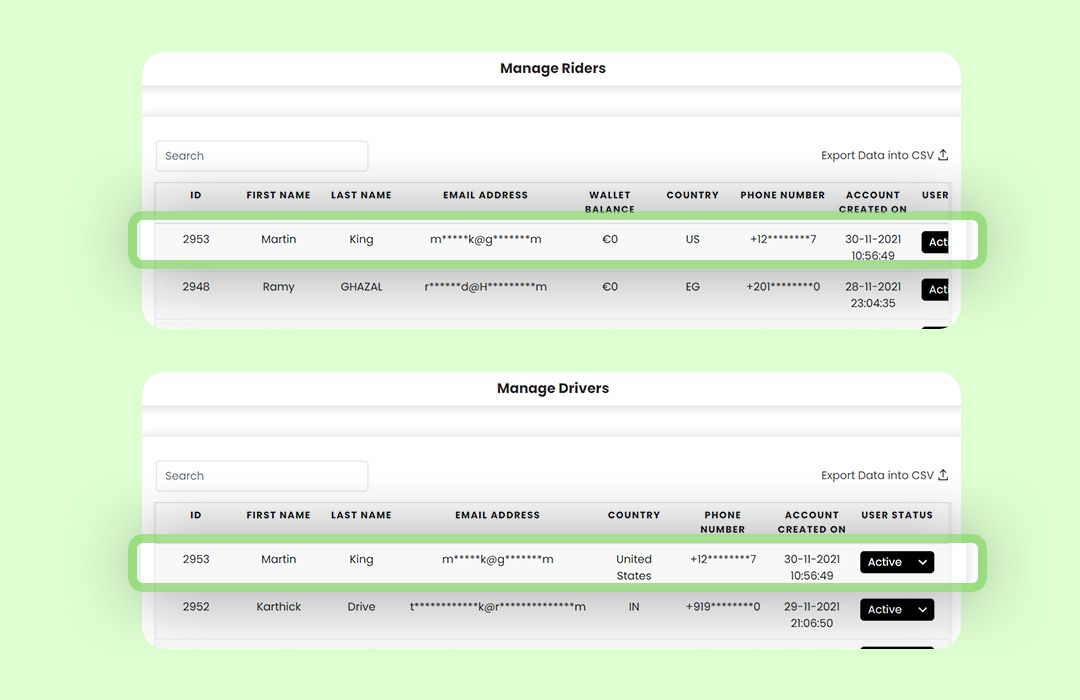
- Once the driver logs into the Rider app - the driver information will remain in the ‘Manage drivers’ tab in the Admin panel.
Here are a few scenarios that you should keep in mind when it comes to the login experience. Let’s discuss these cases in detail!
Scenario 1
If the driver is online in the Driver’s app and in an ongoing ride, then he can’t book rides with the same phone number (as given in the Driver’s app) in the Rider’s app.
If the driver does try to make a ride-booking - a toaster message will appear saying;
⚠️ “Oops! It seems you are active as a Driver partner to take Ride from the users. Please go OFFLINE from your Driver account to book a Ride from your user account.”
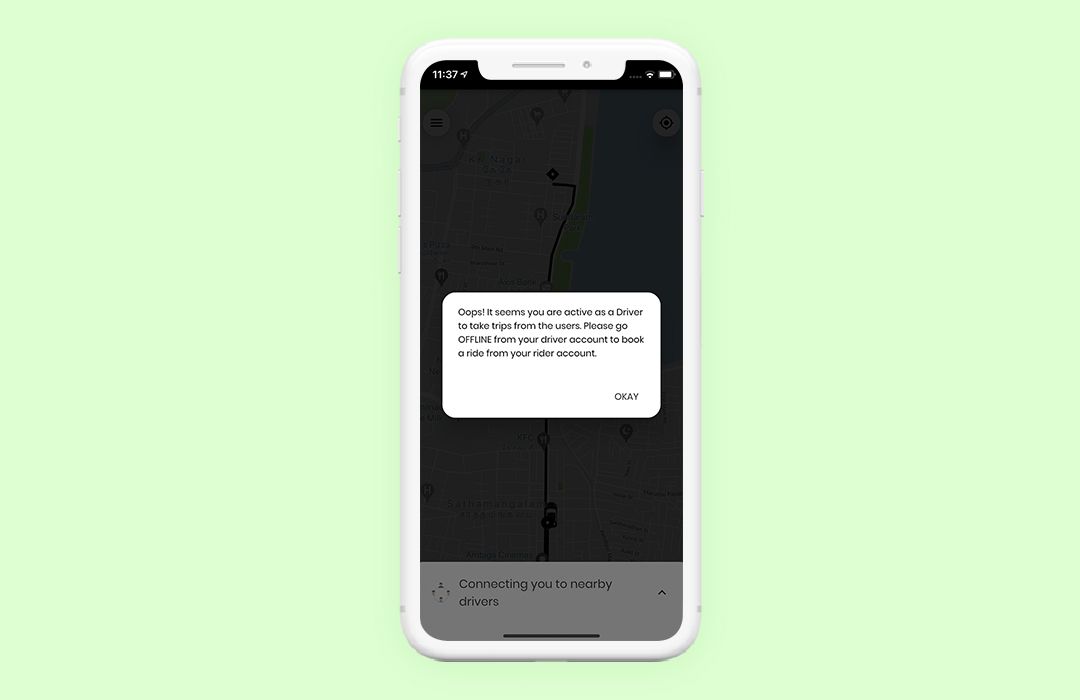
Scenario 2
If the driver is offline in the Driver’s app, then he can book a ride in the Rider’s app using the same phone number as given in the Driver’s app.
Scenario 3
In the middle of a ride, the rider won't be able to go online and accept ride requests as a driver in the Driver's app, which logged in using the same phone number he used to log in to the Rider app.
The Driver app displays a toaster message as,
⚠️ “Oops! It seems like you are active as a rider with an ongoing trip. Once your ongoing trip is completed, you can GO ONLINE and take trips from the user.”
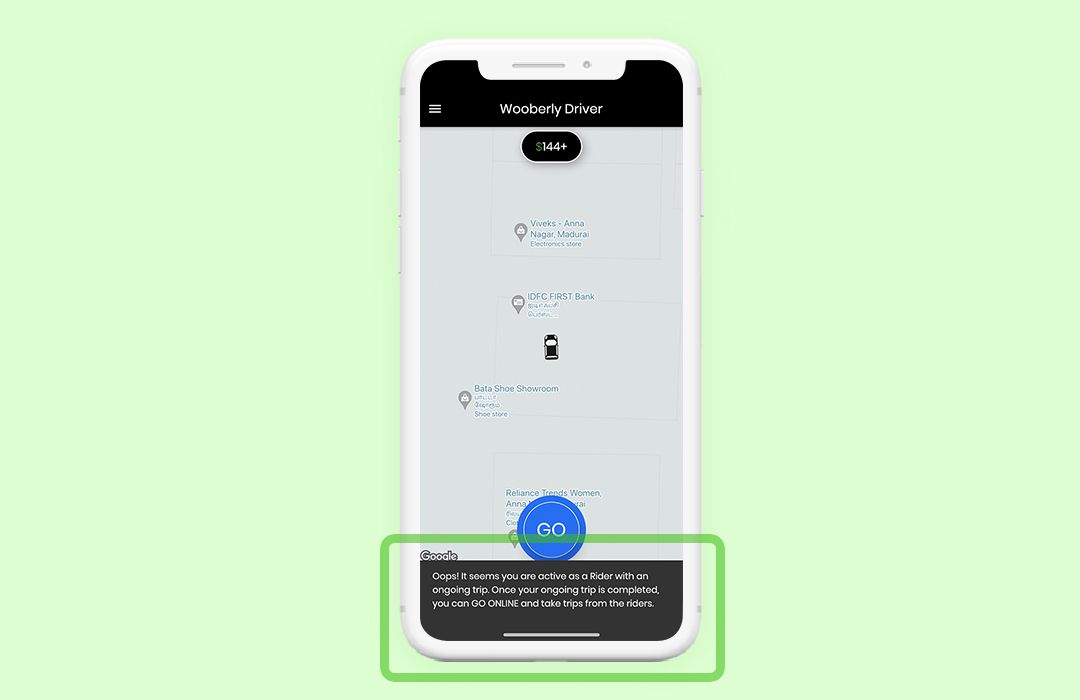
Scenario 4
If the rider schedules a ride at a specific time, then the rider must not stay online in the Driver’s app. The rider (as a driver) must go offline on the Driver’s app 20 mins prior to the beginning of the scheduled ride.
If the rider (as a driver) remains online, a toaster notification shows on the driver's mobile screen, instructing him to go offline in order for the scheduled trip to proceed.
The toaster message would be;
⚠️ “Mayday-Mayday! You will have an upcoming ride!
Mayday-Mayday! You will have an upcoming ride on 'Scheduled Date & Time'. Go OFFLINE/ Complete the ongoing trip to start your ride #BookingID”
Note: If the driver ignored the push notification, then the scheduled trip gets canceled after the buffer time.
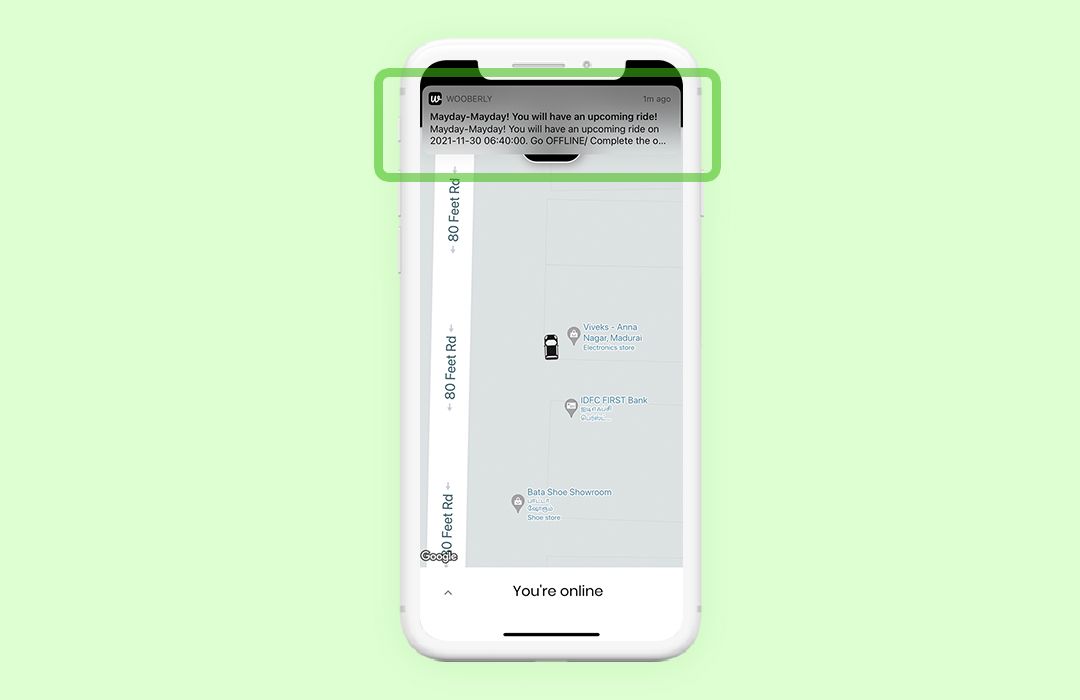
If the rider (as a driver) stays offline or goes offline before the buffer time -> the scheduled trip runs through successfully.
Scenario 5
During manual bookings (both instant & scheduled bookings), the driver cannot stay online in the Driver’s app - if he wants to make a manual booking with the admin as a rider.
This toaster message will appear - if the admin tries to make a booking for the driver (as a rider).
⚠️ “Oops! It seems the user is active as a Driver partner to take trips from the users. Please inform them to go OFFLINE from their driver account to book a ride for them here.”
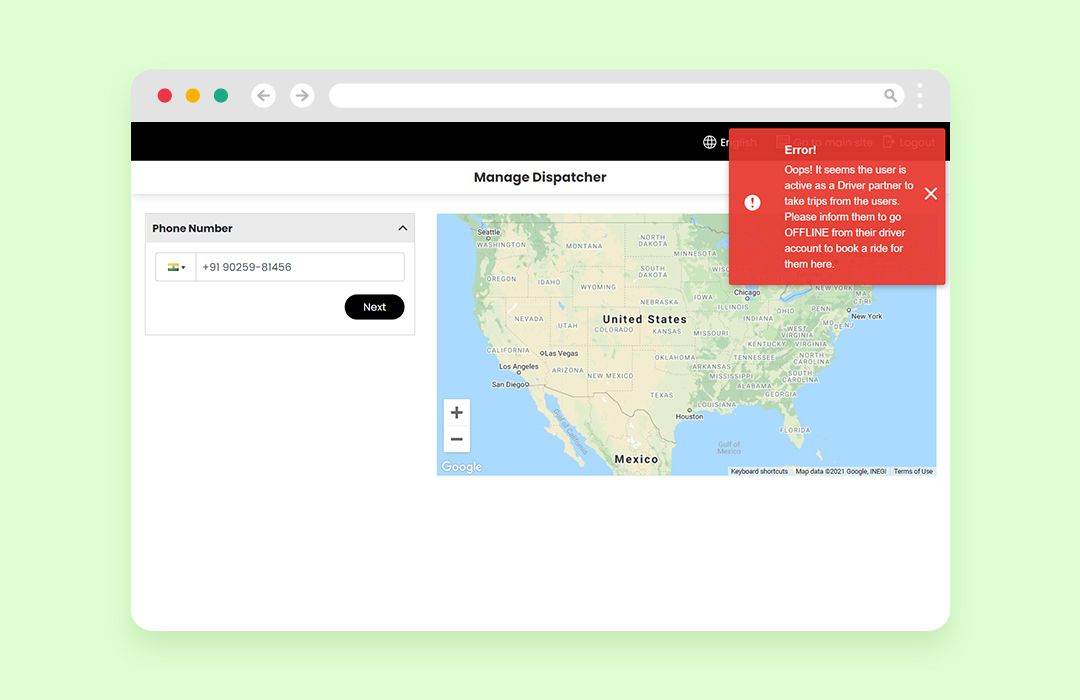
Now you know the Wooberly v2.2 updates step-by-step.
Check out these latest updates by downloading the apps from the links below, or schedule a FREE demo with our team to get a hands-on feel of our amazing product!
Android: 📱
Rider app
Driver app
iOS: 📱
Rider app
Driver app
Web panel: 💻
Admin panel
Get to know what changes we made in our last update - Wooberly v2.1
Get in touch with us on WhatsApp or drop us an email at [email protected].
Also, subscribe to our ‘Newsletters’ to get first-hand information on all our marketplace products! Cheers!