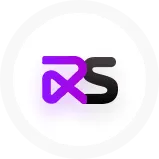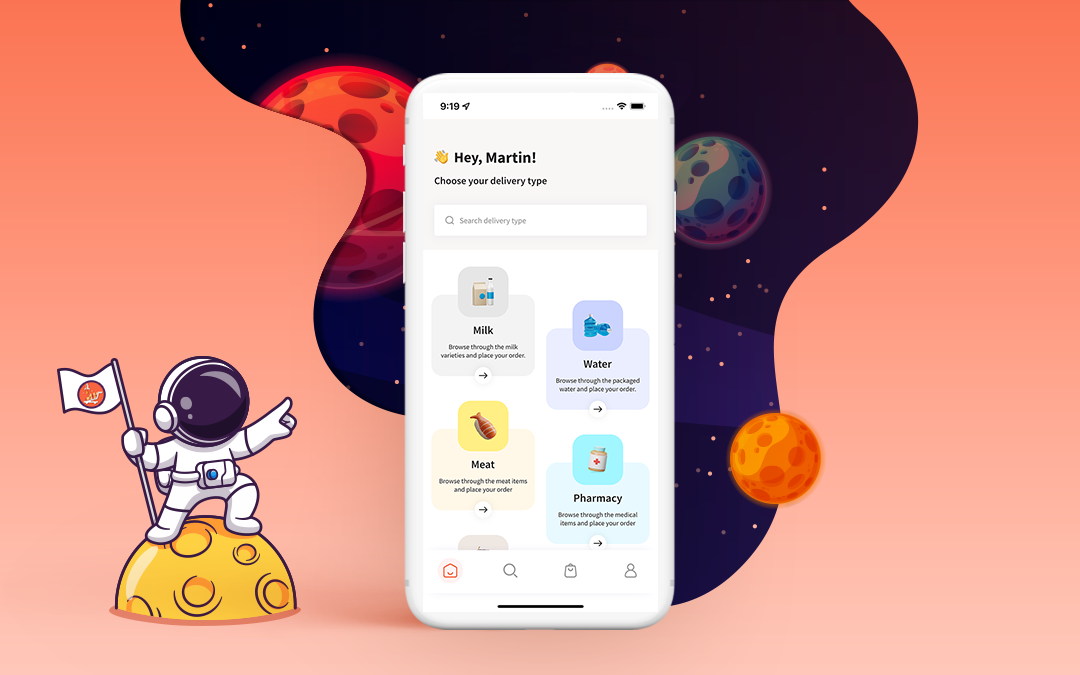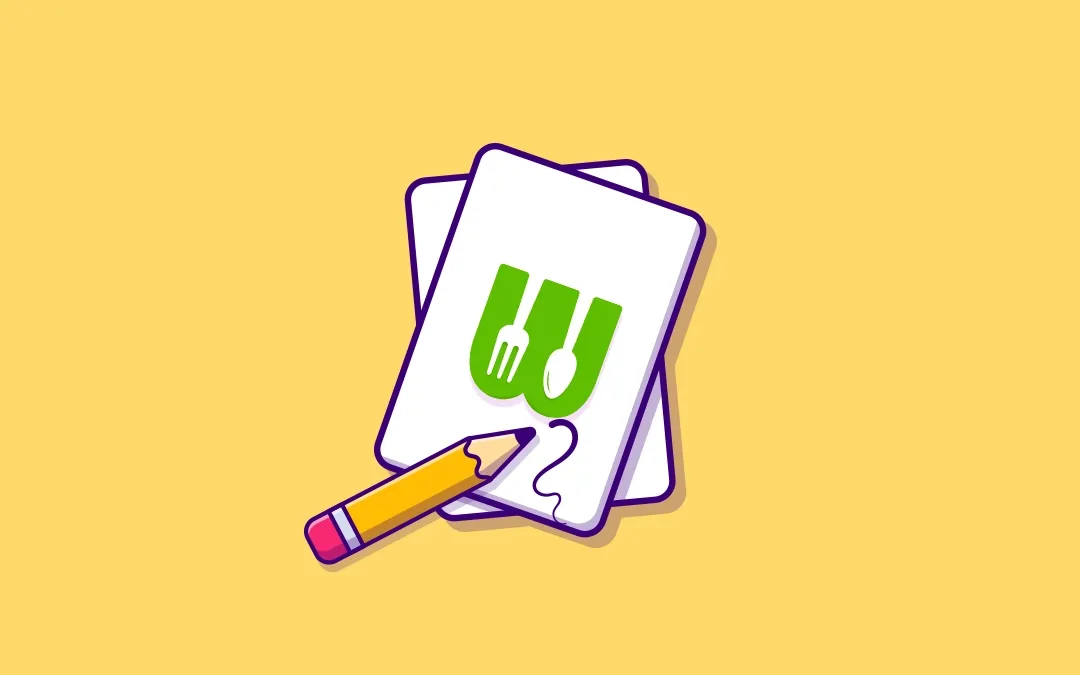
The new version (v1.2) of WooberlyEats is now live!
We have introduced many exciting features and updates in our new version (v1.2) of the WooberlyEats - UberEats clone script.
We are back with another interesting announcement. Then, unveil what’s new.
Let’s start with an intro of WooberlyEats,
WooberlyEats:
WooberlyEats is a customizable on-demand food delivery script developed using Flutter with all required features and functionalities. It helps entrepreneurs to begin their food delivery business within a limited time at an affordable cost.
What’s new in WooberlyEats v1.2?
- Contactless delivery
- Add a tip to the Delivery partner
- User experience improvements
- Force update
1. Contactless delivery:
The safety of the users is always the first priority. We have updated this latest version by implementing the contactless delivery option. To utilize this feature, the Eater can choose the delivery option before placing their order.
Steps to choose the delivery option:
- Open the app and choose food from your desired restaurant. Click the ‘Add to Cart’ button to place the chosen item in the cart.
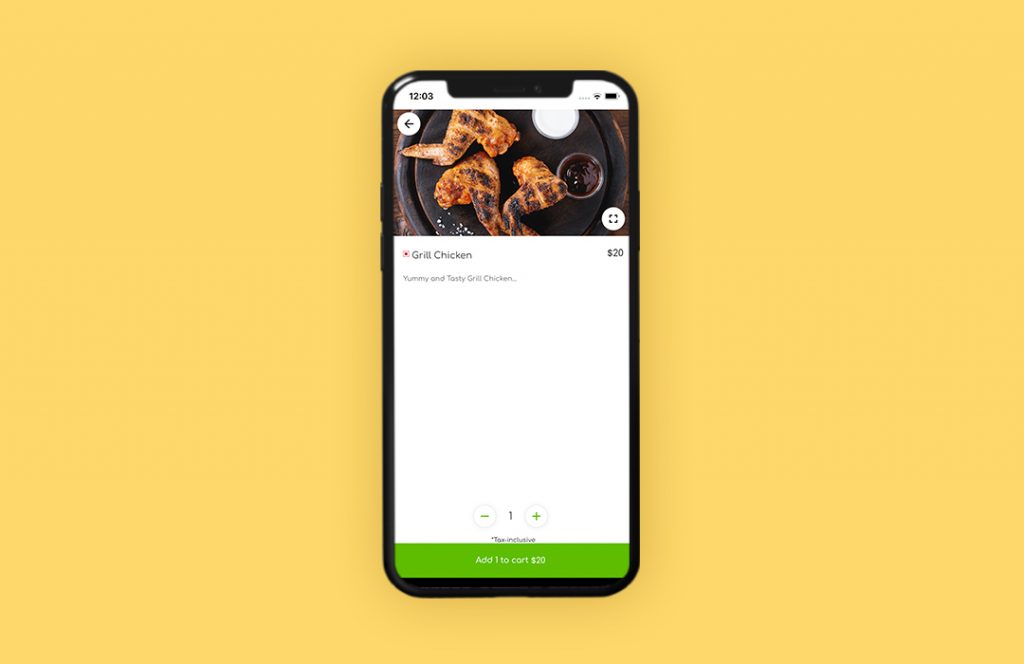
- After adding a food item to the cart, click on the ‘VIEW CART’ button available at the bottom to view the order details.
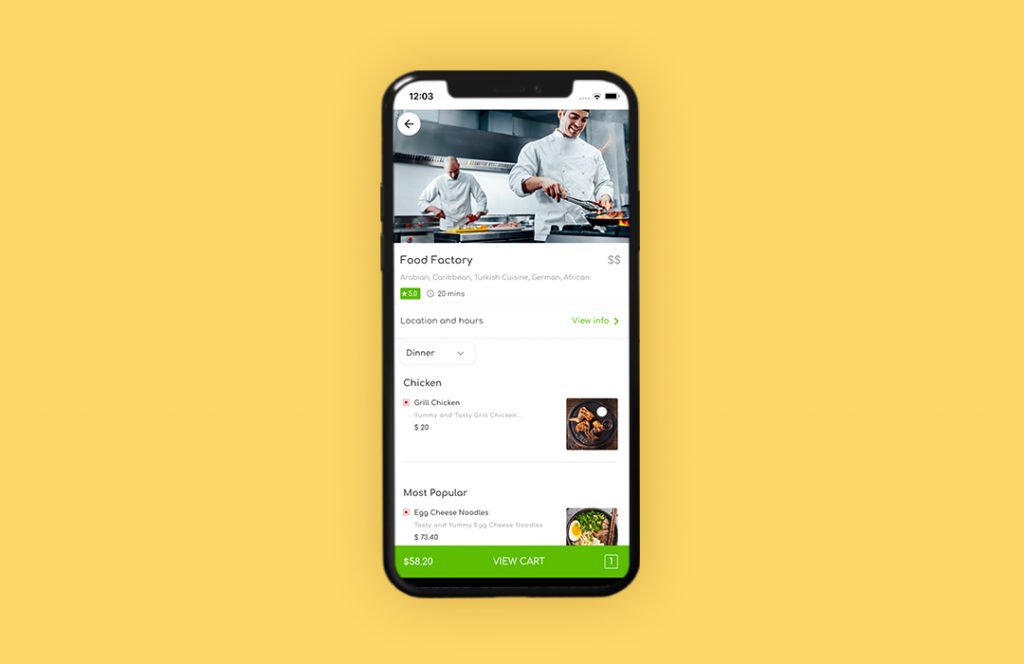
- To choose contactless delivery, tap on the ‘Add Delivery Note’ option which is present below the given location.
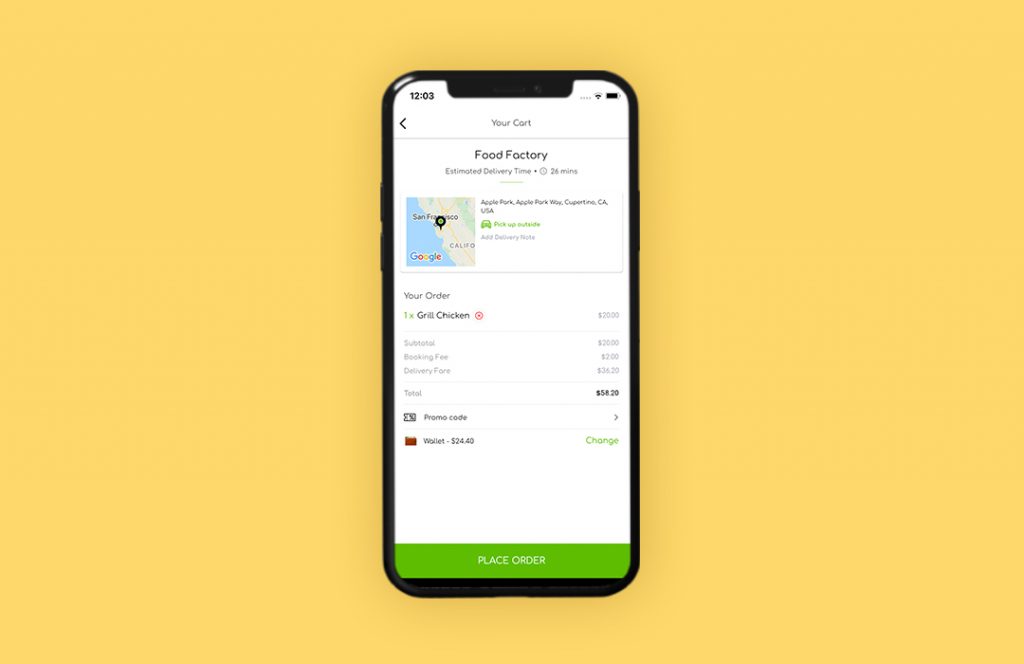
-
Choose any one of the following options displayed,
-
Meet at door
-
Leave at door
-
Pick up outside
Select anyone from the list of options available or leave a message about how the Delivery partner should act during delivery. Once done, click ‘SAVE’ to proceed with the order.
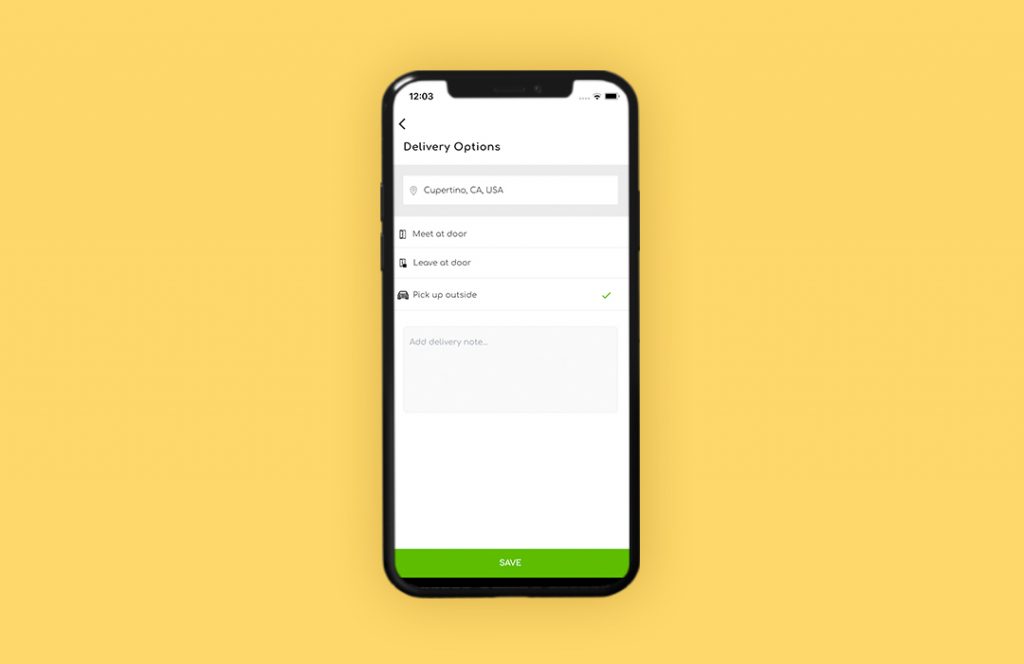
2. Add tip:
Giving a tip is a great way to appreciate the delivery partner for the service they have performed. Hence, we implemented the ‘Add a tip’ feature in this latest release.
The Eater can add their tip amount to the Delivery partner once the order has been delivered.
Steps to add a tip:
- After the successful delivery of the order, the Eater will be displayed with the rating and ‘Add a tip’ option.
To tip the Delivery partner, type the amount you wish. If you are not willing to add a tip, then click the ‘SKIP’ button.
Note: The Eater can add an amount only less than the ordered food amount.
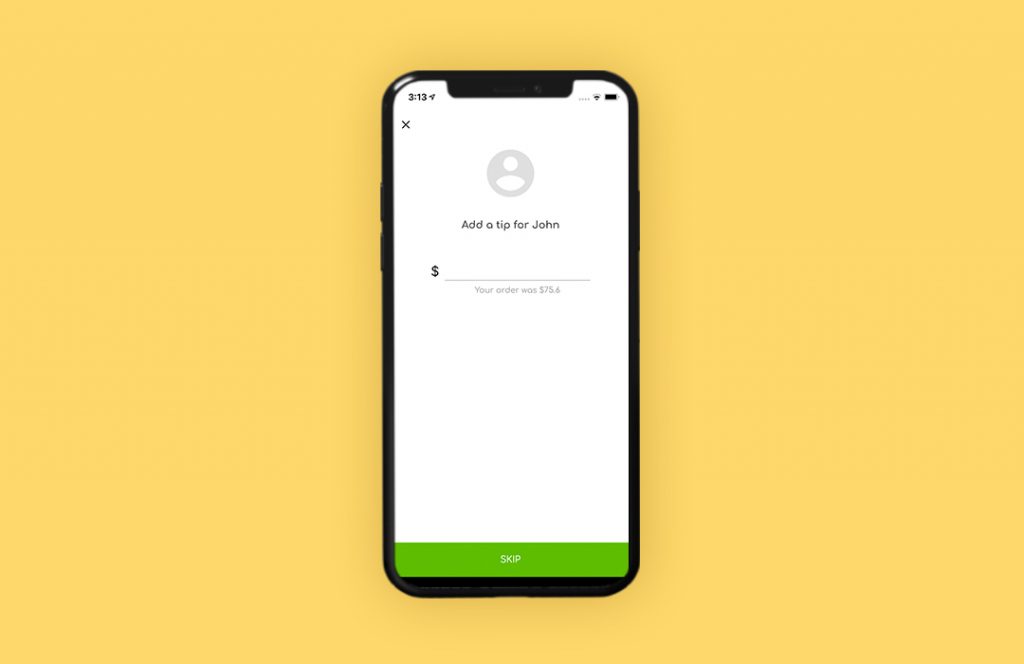
- After adding the tip to the Delivery partner, you will be displayed with the updated receipt.
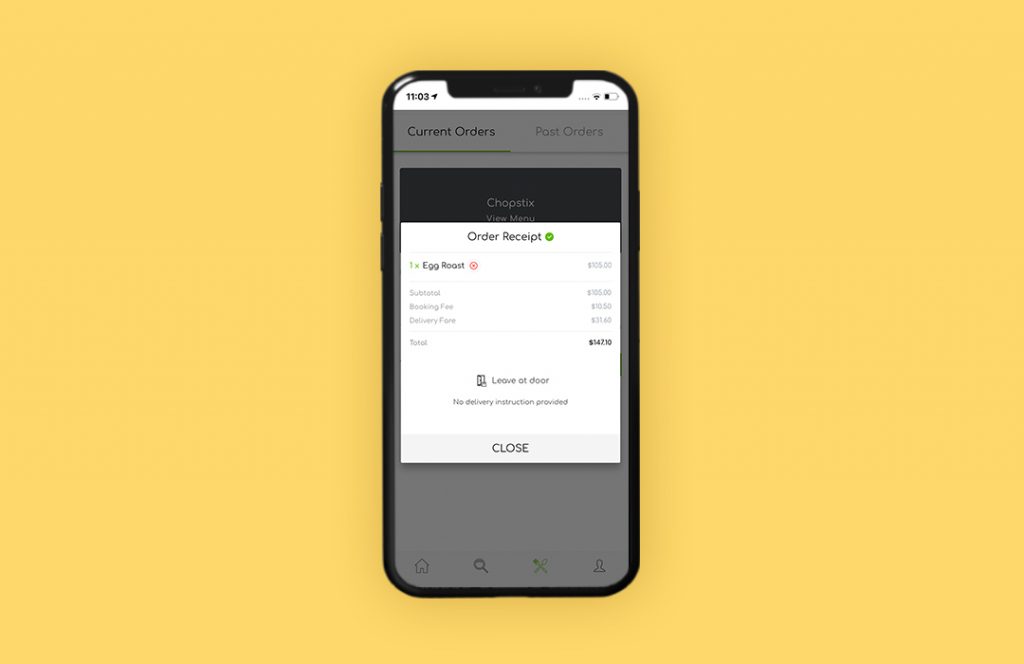
The tip amount once added won’t be changed.
3. Force update:
To get access to the new features, it is most important to update your app frequently. It helps to improve the performance of the app.
How it works?
-
When an update is available, the app displays a ‘Force update’ alert dialog while opening the app.
-
When you click on the ‘Update option’ it redirects you to the Play Store or Appstore.
-
Once you fail to update the app, it won’t allow you to access the app until it gets updated.
4. User experience improvements:
- To enhance the user experience, we improved this latest version with UI improvements.
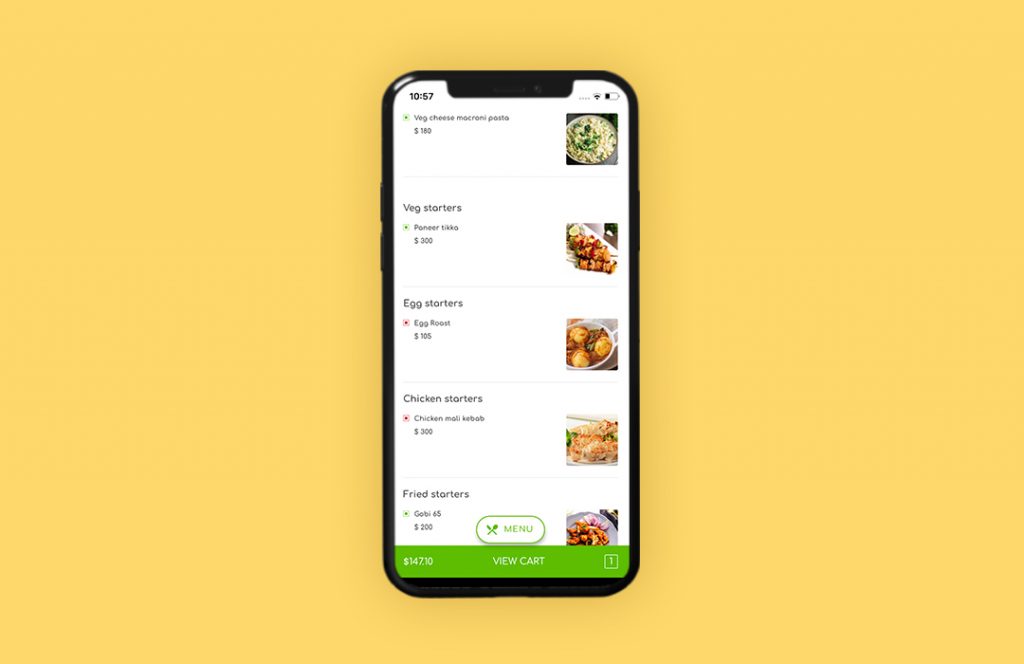
These are the features that have been implemented in this latest version.
Visit the below link to check out the latest feature and updates,
Eater:
Driver:
Is there any suggestion to share with us? If so, do contact us via mail or WhatsApp.
Let’s keep in touch!