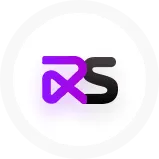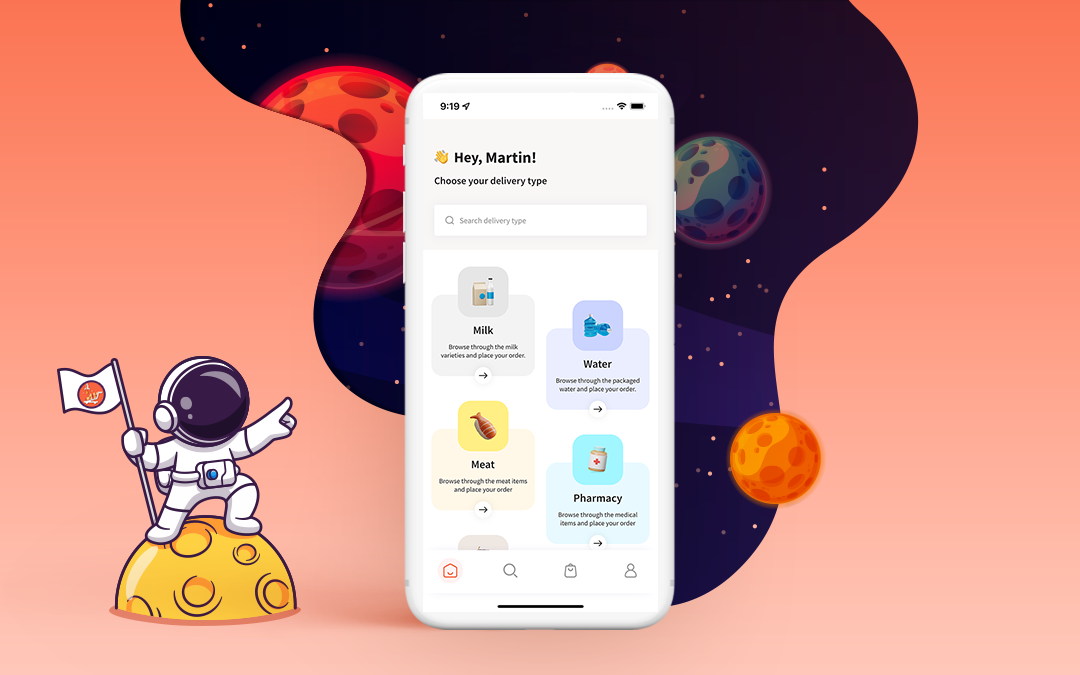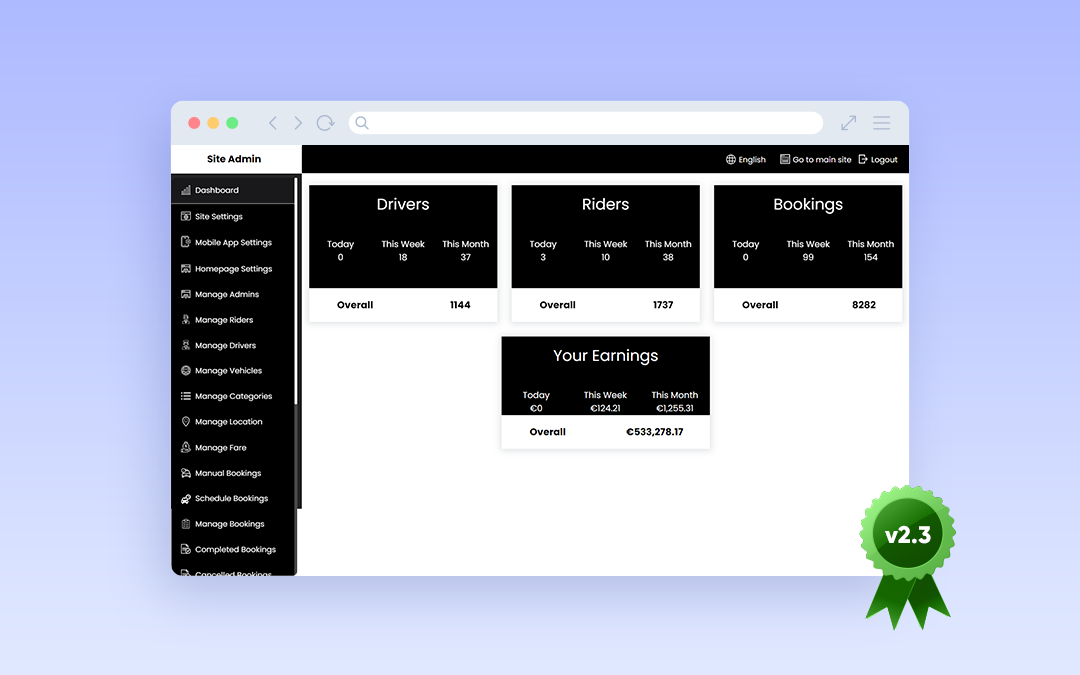
⚡Wooberly v2.3, Now With Surge Pricing, Custom Notification Sounds, And Much More
Our flagship readymade Uber clone app just got an upgrade! The new version comes with surge pricing, custom notification sound, distance restrictions, and more.
Version: 2.3
Date of release: 9th May 2022
Our flagship on-demand product 'Wooberly' just got an upgrade!
A small note:
Wooberly - Uber clone app is a readymade software platform that helps non-tech entrepreneurs to create an app like Uber.
🌱 What’s new in this release?
- Surge pricing featured added.
- Added an option to upload audio for new trip notification
- Added an option to re-fetch the nearby drivers.
- Open driver app on trip request.
- Distance restriction for drivers.
- Bug fixes and performance improvements.
Let's take a closer look at each one of them.
💰 Surge pricing
Surge pricing is a dynamic pricing model used to balance the supply and demand during peak times.
In cases like bad weather or rush hour, there will be a huge demand for cars. During this scenario, the prices would increase to balance the demand and supply.
Admin of the platform can set the surge pricing using the web panel available to them.
For example, when the admin knows there is a high demand on Sundays, they can set a surge price for every Sunday.
Here's how they can do it:
-
Log in to the admin panel - https://demo.wooberly.com/siteadmin/
-
Go to the 'Manage Fare' section and click 'Edit' on the location you want to add surge pricing.
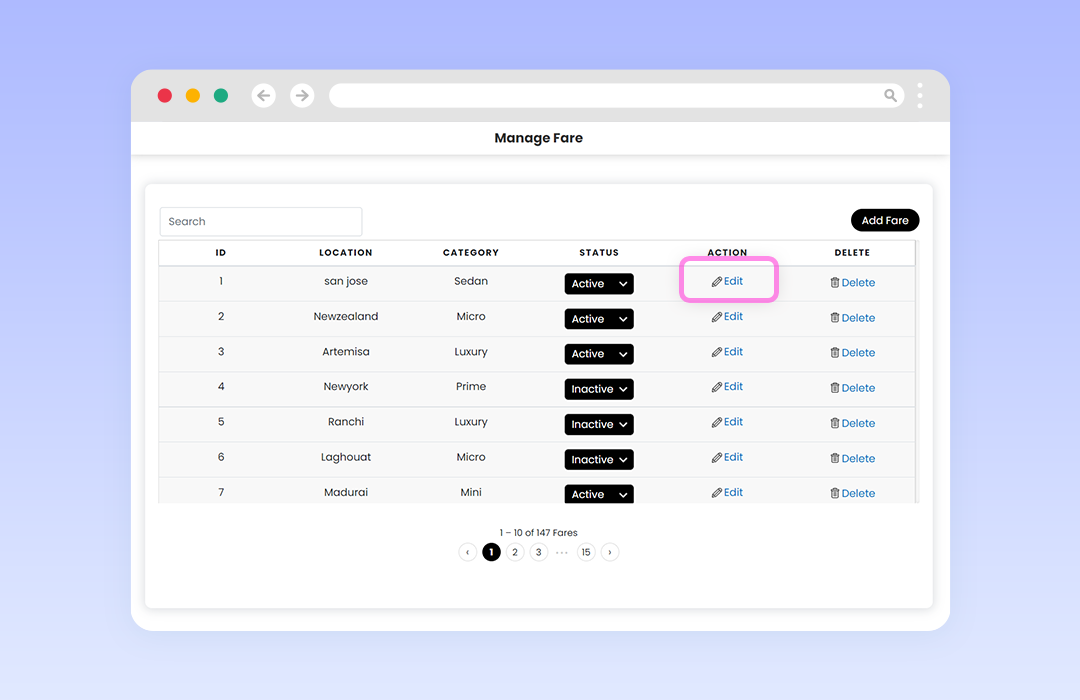
- Under 'Is surge pricing?' choose 'Yes.'
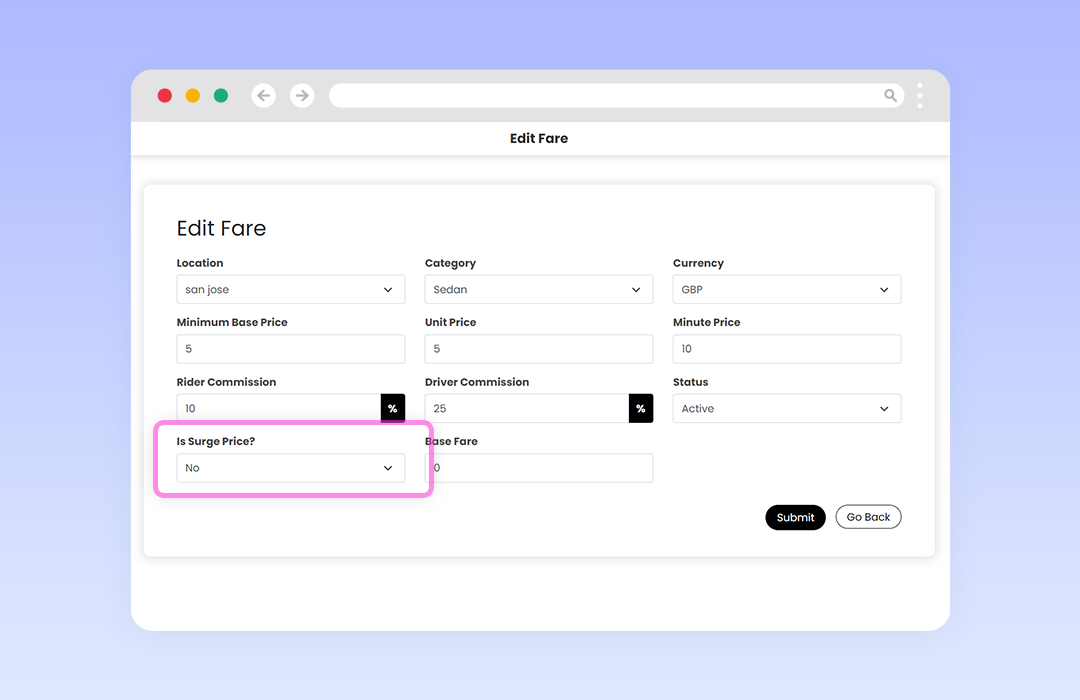
- A new section appears on the same page where you have to add the surge pricing details.
- Pricing type: You have to pick a specific date/day to apply surge pricing. We should select 'Day' in our situation because we will be using surge pricing every Sunday.
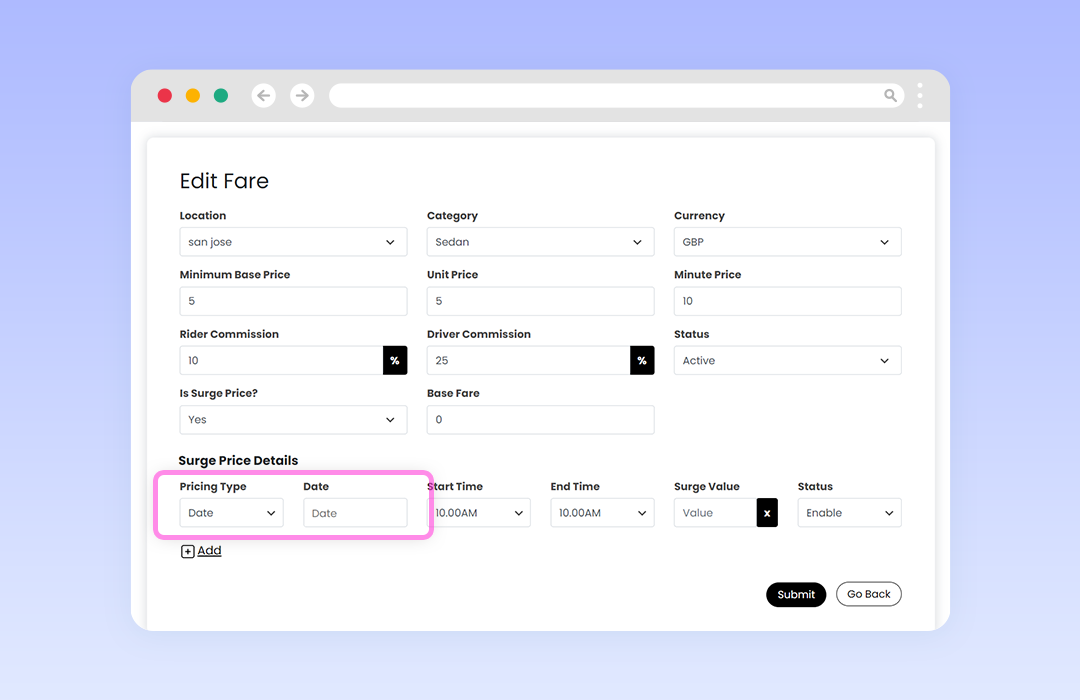
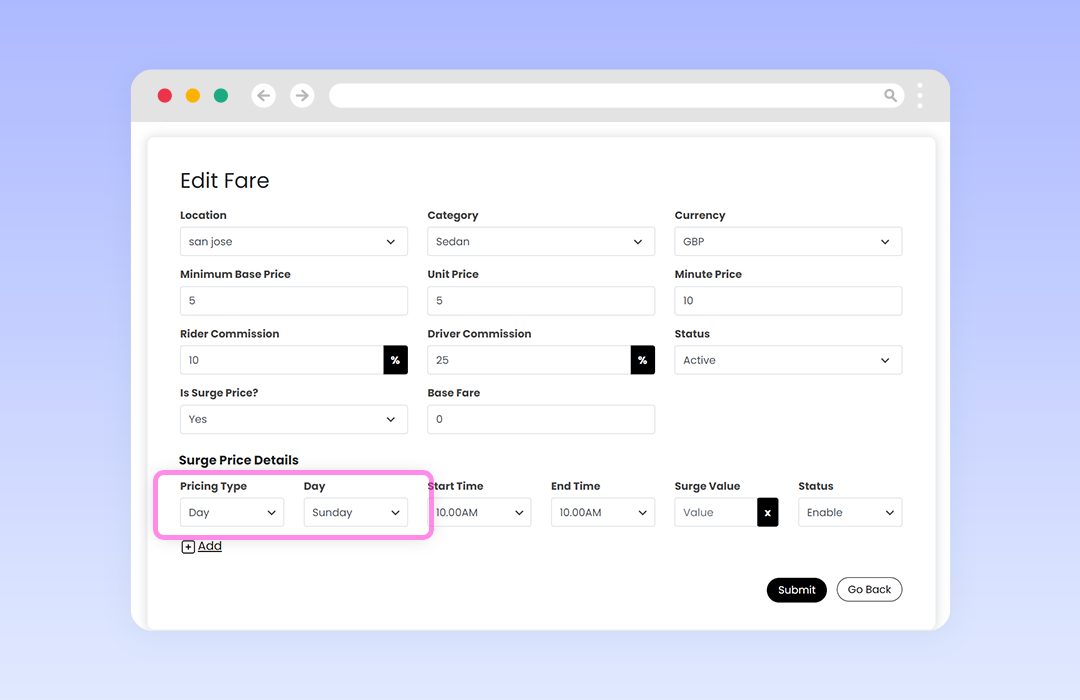
-
Day/Date: You must select a date or day based on the pricing type you selected.
-
Start & End time: Mention the start and end time period where the surge pricing is applied.
-
Surge value: The surging value must be entered as a multiple of the original price. If we enter '2' here, for example, the surge pricing will be double the original price.
-
Status: You can enable or disable the surge pricing here.
- After entering all the details, click on 'Submit' to save the changes.
Riders will now see the new surge fare when booking a ride on Sunday.
You can also add multiple days/dates on which the surge pricing should apply.
Note: The surging price won't be applied to tips, toll fees, and service fees.
🎧 Trip notification
Admin can now upload audio for a new trip request notification that occurs in the driver app.
Here's how to do it:
- Go to 'Mobile app settings' and look out for the 'Manage Driver App Trip Request Window' section.
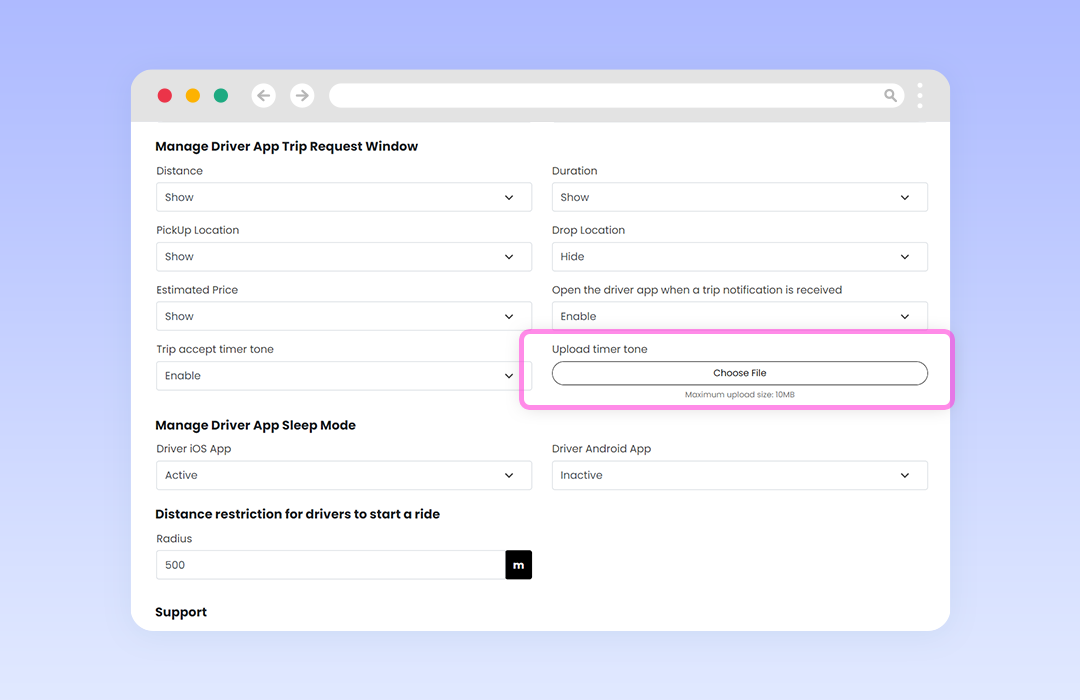
-
Under the section, you can find a place to upload the notification sound.
-
After uploading, click on the 'Submit' button to save the updates.
👨✈️ Re-fetch nearby drivers
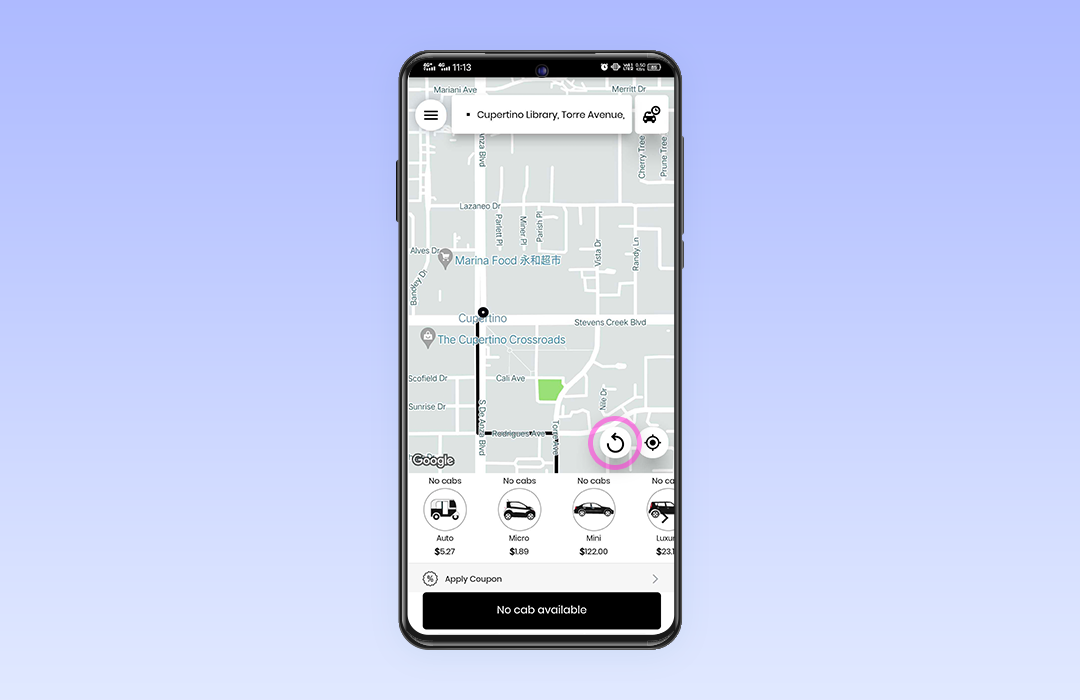
Riders can re-fetch the nearby driver details by clicking on the 'Refresh' icon present on the rider app.
The app will re-fetch nearby available drivers for riders to book when they click on the icon.
📍Distance restriction for drivers
Admin can now set the minimum distance restriction for drivers before they can start a ride.
For example, if the minimum distance restriction is 500 meters, the drivers can only begin a ride when the rider is within 500 meters of them.
Here's how to do it:
- Go to 'Mobile app settings' and look out for 'Distance restriction for drivers to start a ride.'
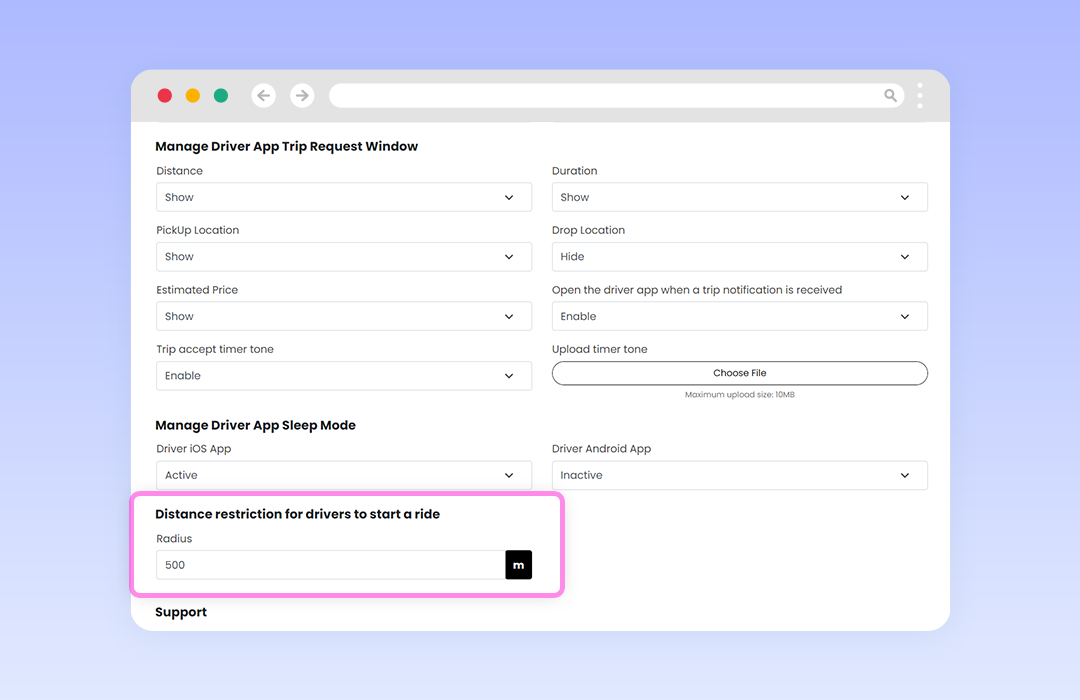
- Add the distance and click 'Submit' to save the changes.
📱Open driver app on trip request
When a new trip request is received on the app [while it is operating in the background], the admin can now make the driver app open.
Here's how to do it:
-
Go to 'Mobile app settings' and look out for the 'Manage Driver App Trip Request Window' section.
-
Under the section, you can find Open the driver app when a trip notification is received.'
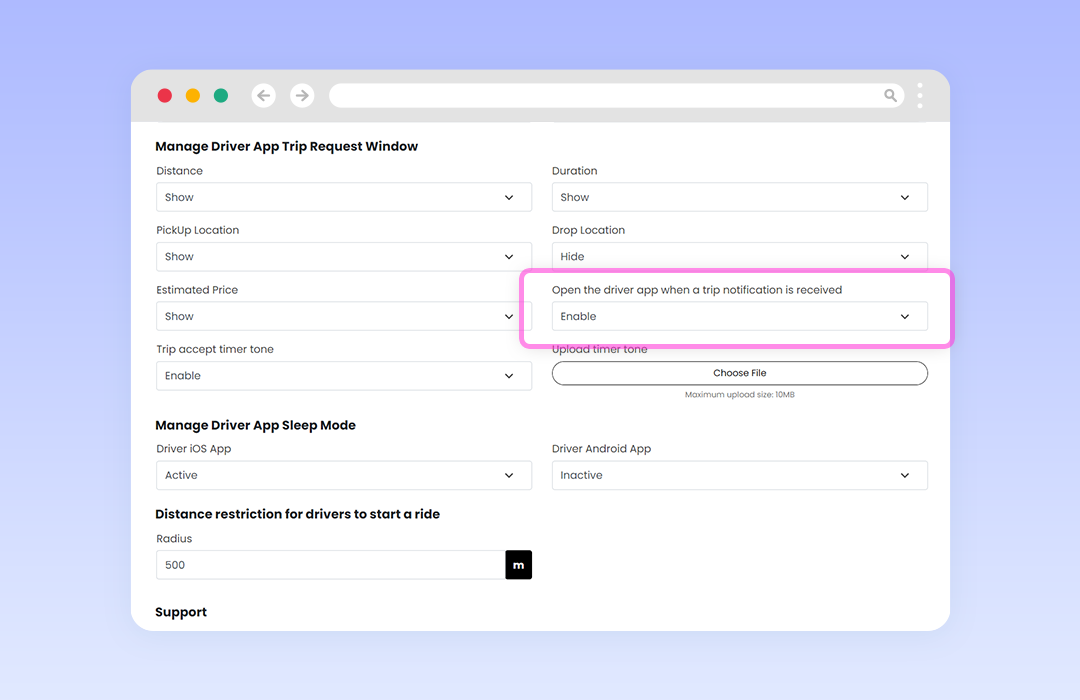
- Click on 'Enable' from the drop-down and click 'Submit' to save the changes.
That's it.
Stay tuned to get updates on the upcoming features when they become available.
Have any features in mind? Ping us at [email protected] or on WhatsApp.
Also, don't forget to check out the demo below. 👇
Admin panel: https://demo.wooberly.com/
Android:
iOS: