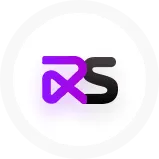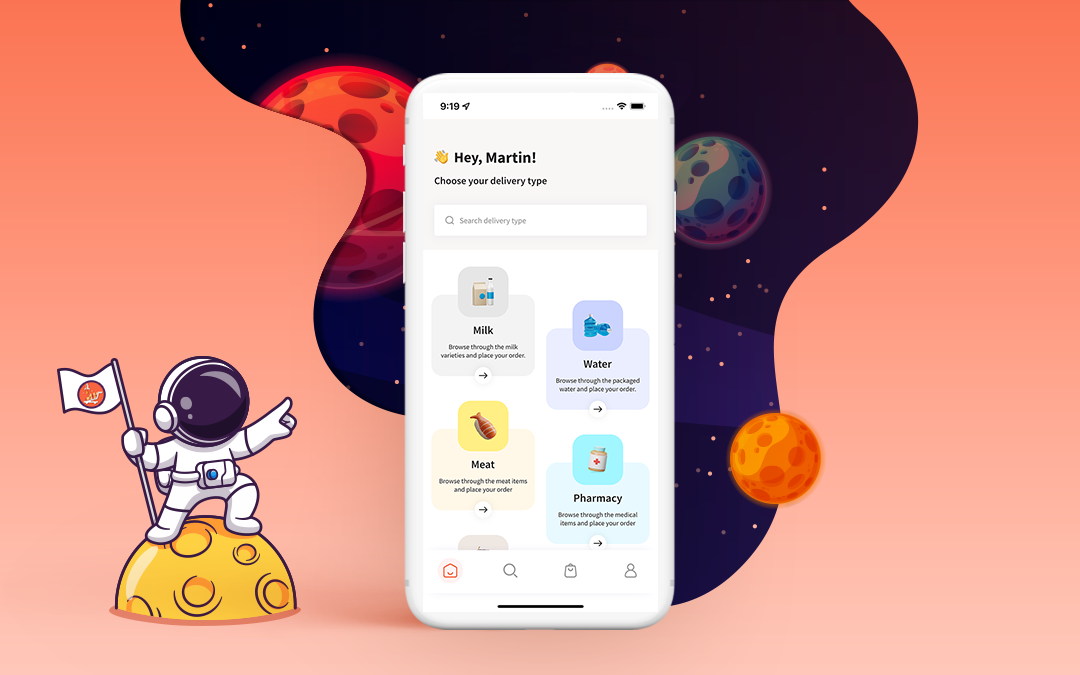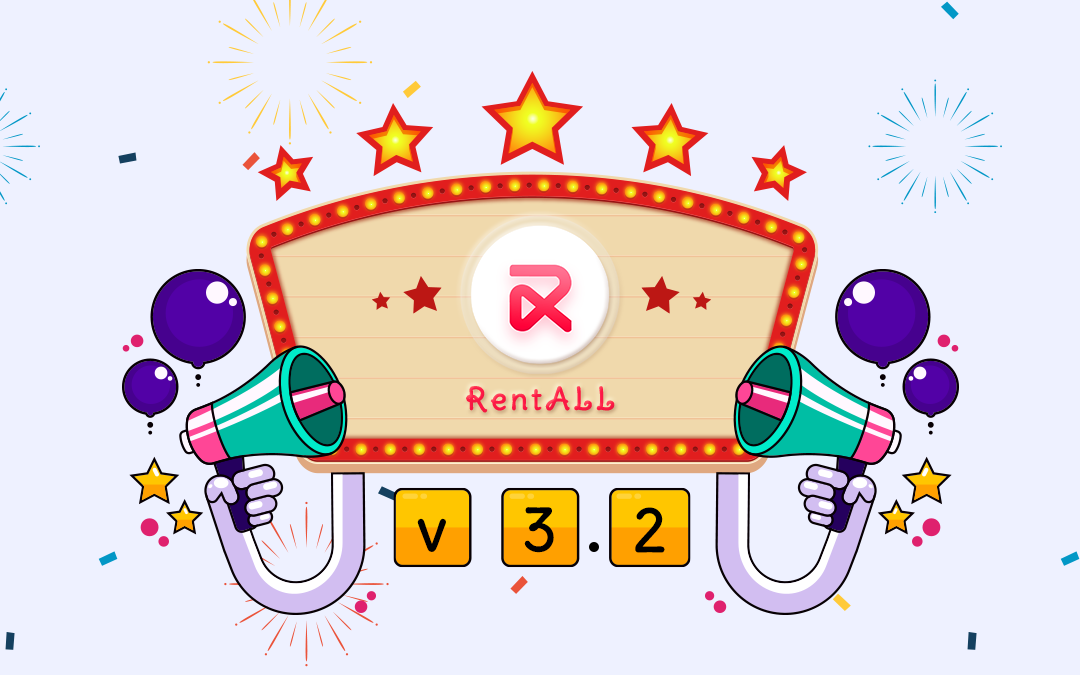
RentALL v3.2 has rolled out: Get to know what’s new & exciting!
Are you excited to know about our latest updates on RentALL v3.2? Then you should read the release notes fully to gain more insights to enhance your vacation rental business!
Həˈlō Entrepreneurs! We are super-pumped and excited to be announcing our new updated version of our vacation rental script!
Know RentALL!
RentALL is an Airbnb clone script that helps budding entrepreneurs to start their vacation rental businesses. It is 100% customizable and scalable according to your business needs!
Our customers very much look forward to our updates. This time we took a step ahead and made it even more interesting!
Let’s get to know about this new RentALL version!
- PayPal payment option has been added to the RentALL mobile apps.
- The listings are now verified by the admin before publishing them on the platform.
- Admin can now manage mobile apps payment settings and web app favicon from the admin panel.
Improvements made in this version!
- Right-to-Left language support.
- Stripe add bank account payout with tokenization method.
- Included the popular locations feature in the RentALL Android app.
A step-by-step guide to the new updates
Let’s get to know the step-by-step process of using these features in the updated version of RentALL.
1. PayPal payment method in the mobile app
The guests can now pay for their bookings using the PayPal option. Let’s learn how it works;
Step 1: Log into the RentALL mobile application.
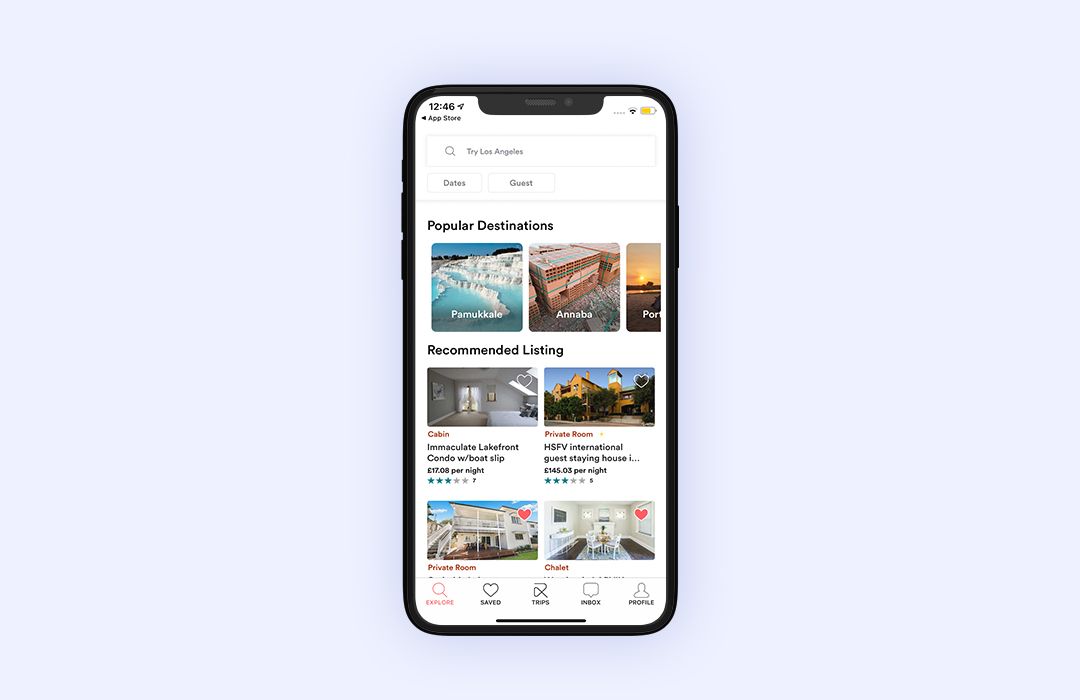
Step 2: Pick a listing based on your trip date and convenience.
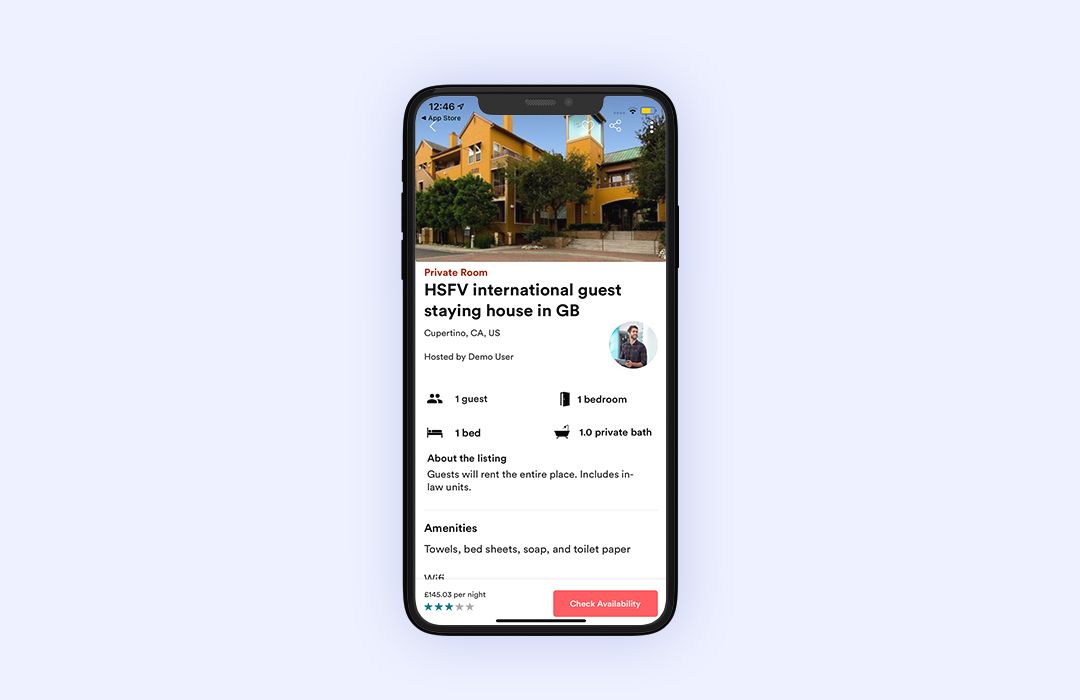
Step 3: Check the property availability by selecting the number of days of the stay.
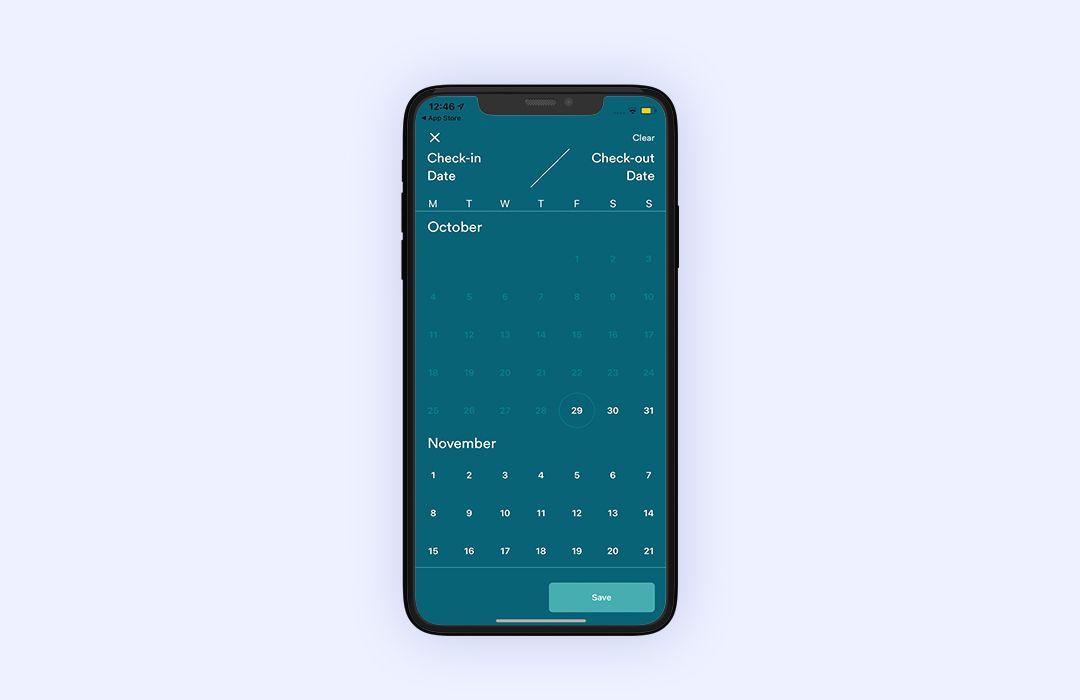
Step 4: Click on the ‘Book’ button, and you’ll be directed to a page where you’ll see the check-in & check-out date, the basic rules set by the host, the price, and the number of nights you’ll be staying.
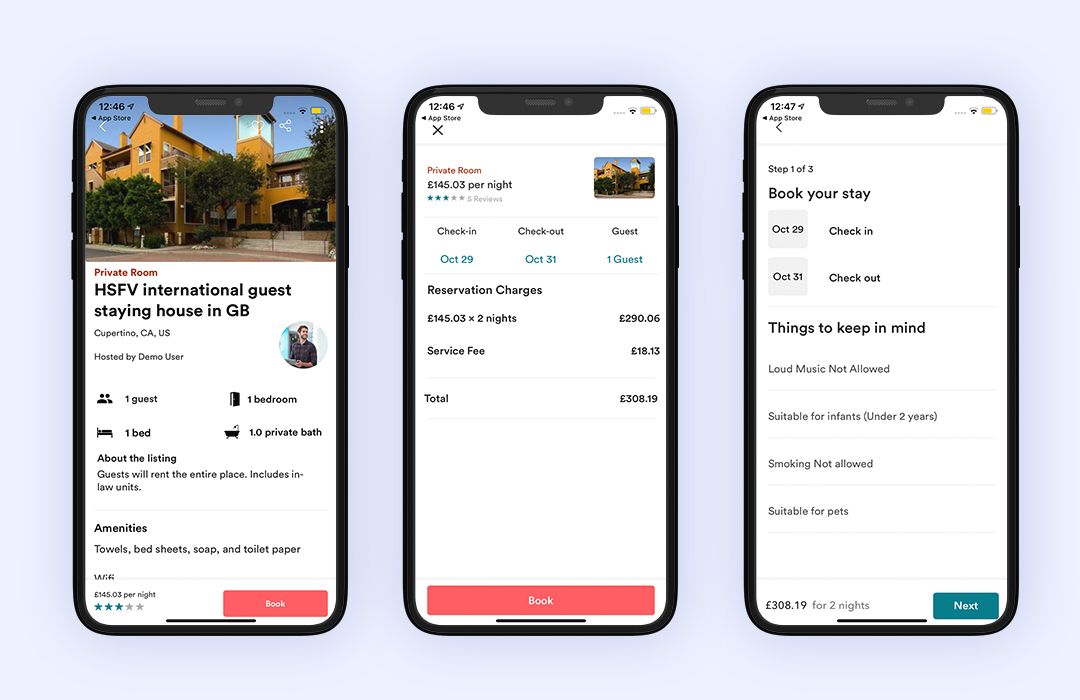
For Android app
Step 5: Click ‘Agree’. Then the next step is to write a message to the host. Click on ‘Next’ once done.
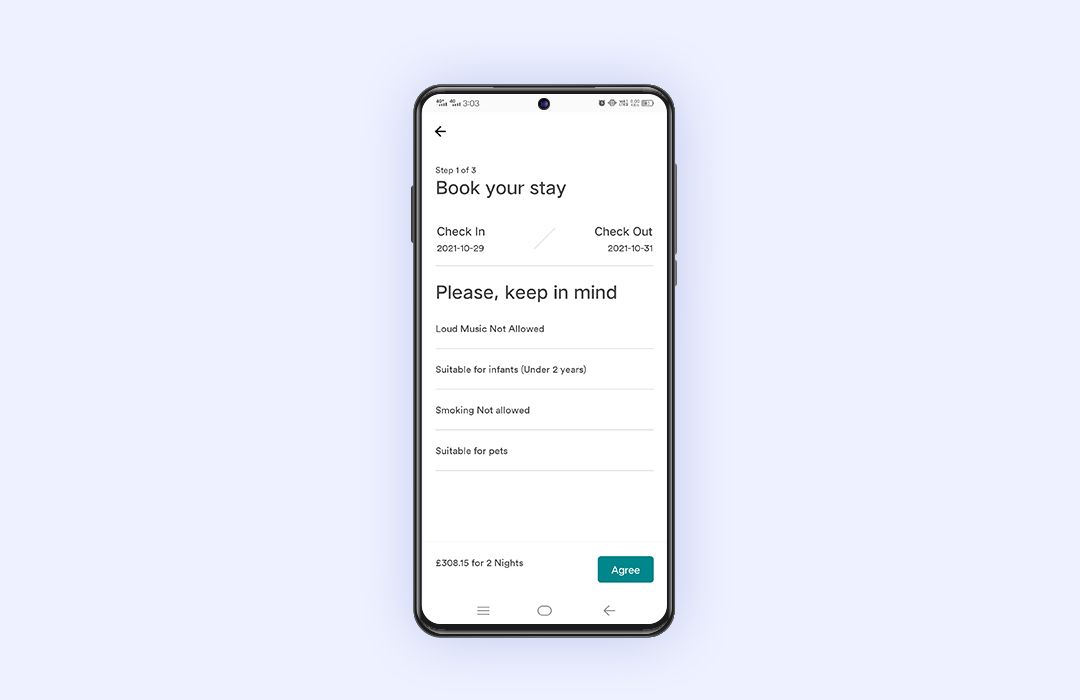
For iOS app
Step 5: Then the next step is to write a message to the host. Click on ‘Next’ once done.
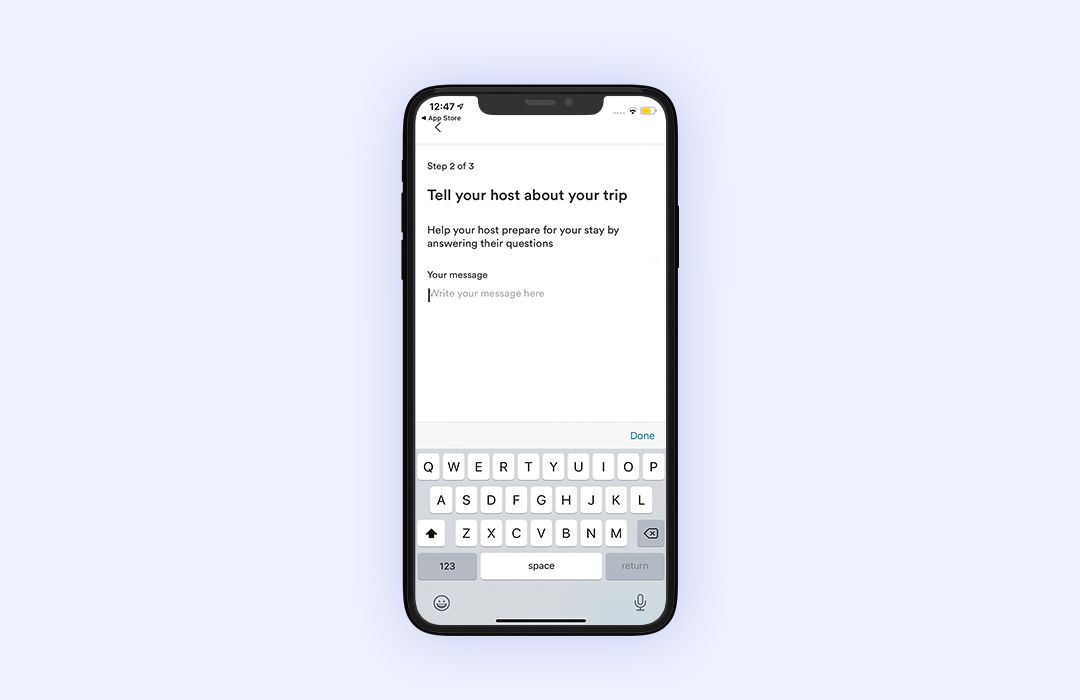
Step 6: The last step is to review the booking details, and once checked - click on the add payment button.
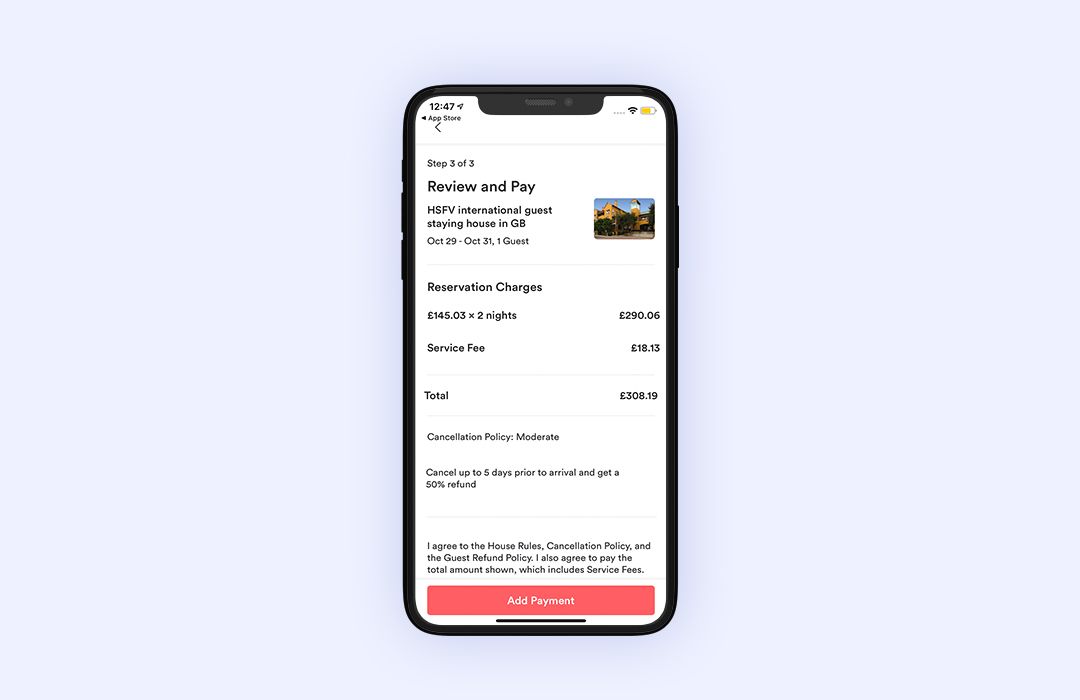
Step 7: Pick the PayPal option and a currency from the dropdown.
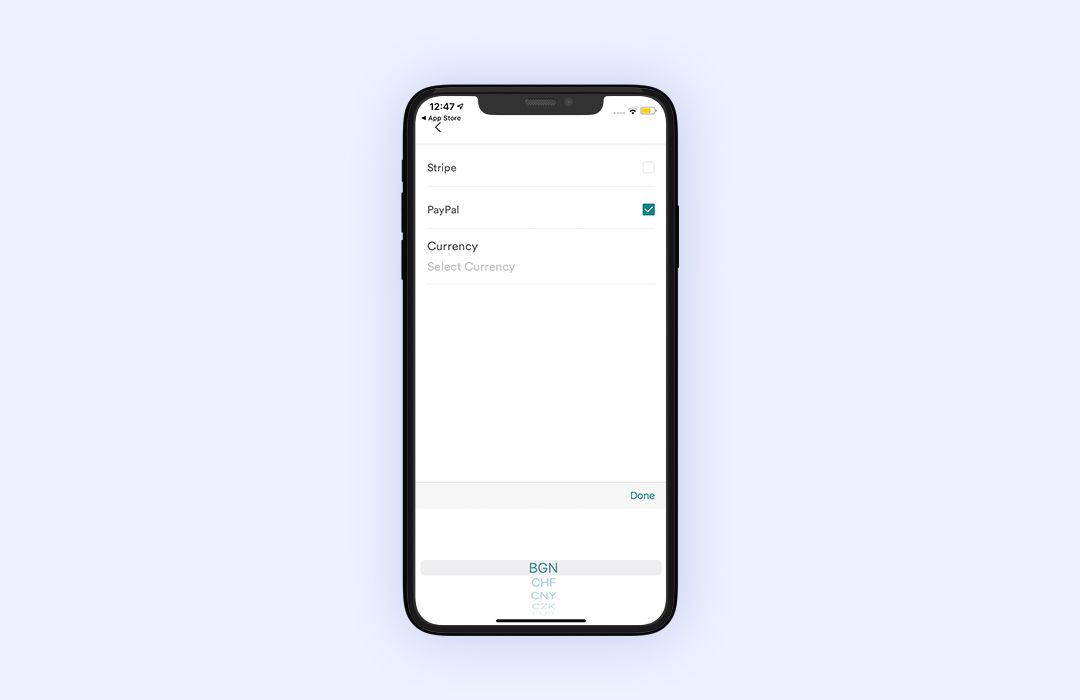
Step 8: Then, click on proceed to pay button.
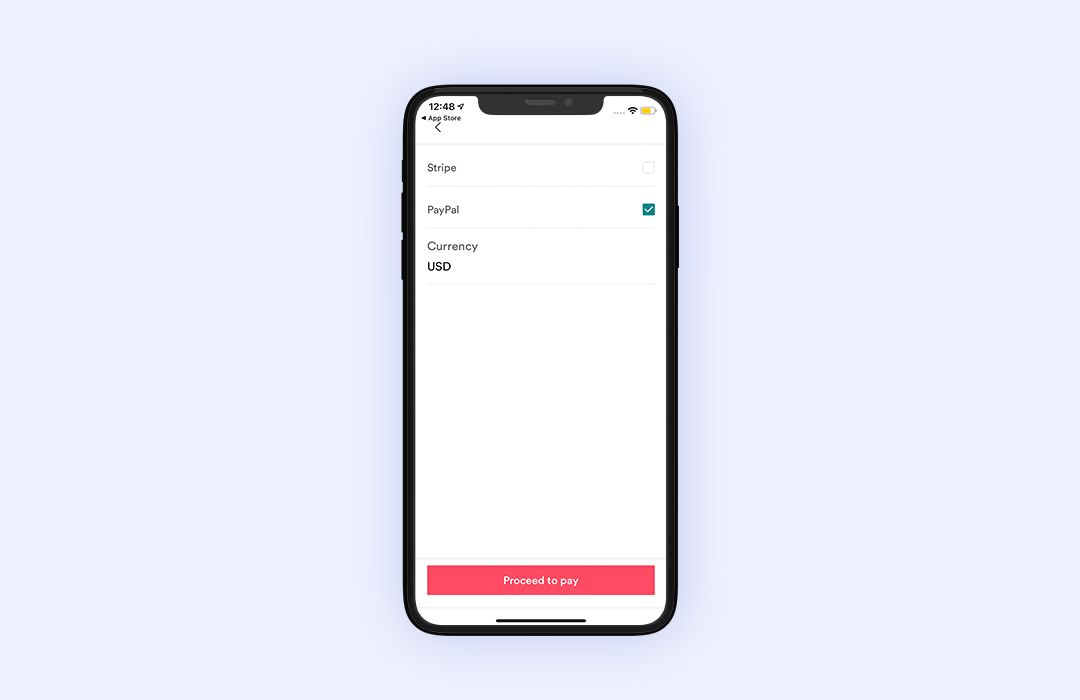
Step 9: You’ll be directed to the PayPal portal, where you can pay for the booking.

Step 10: Once the payment is made, your booking will get confirmed.
2. Listing verification
The listing verification helps the admin to have control over the property listing made by the host.
Let’s learn how it works.
Step 1: Log in to the admin panel of RentALL.
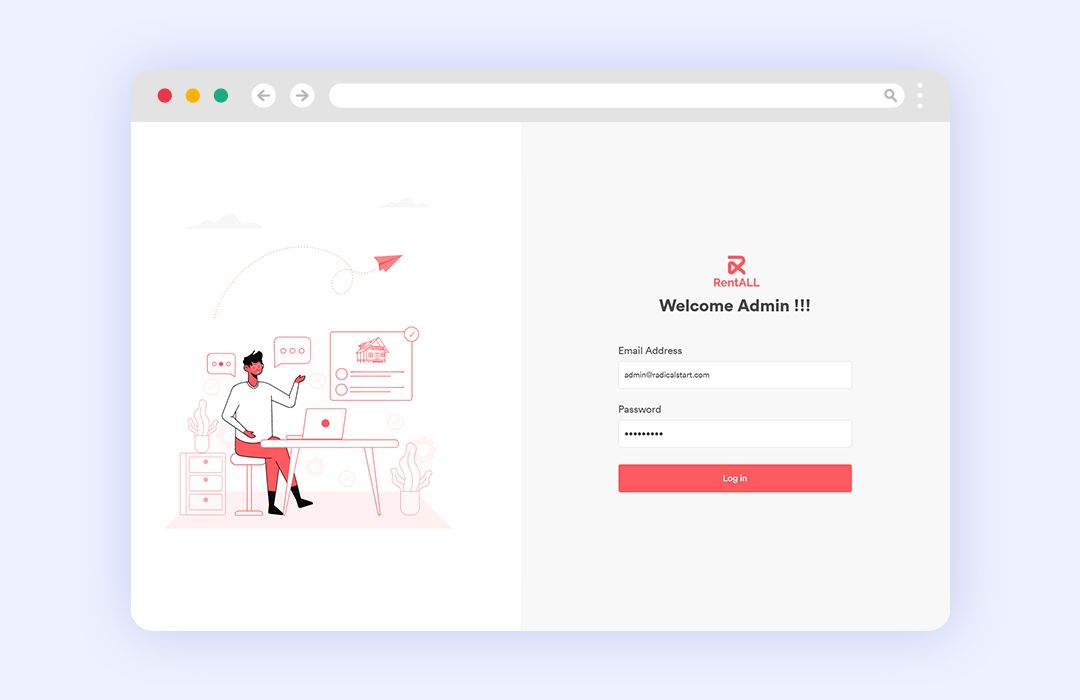
Step 2: Click on the ‘Site settings’ tab on the admin panel dashboard.
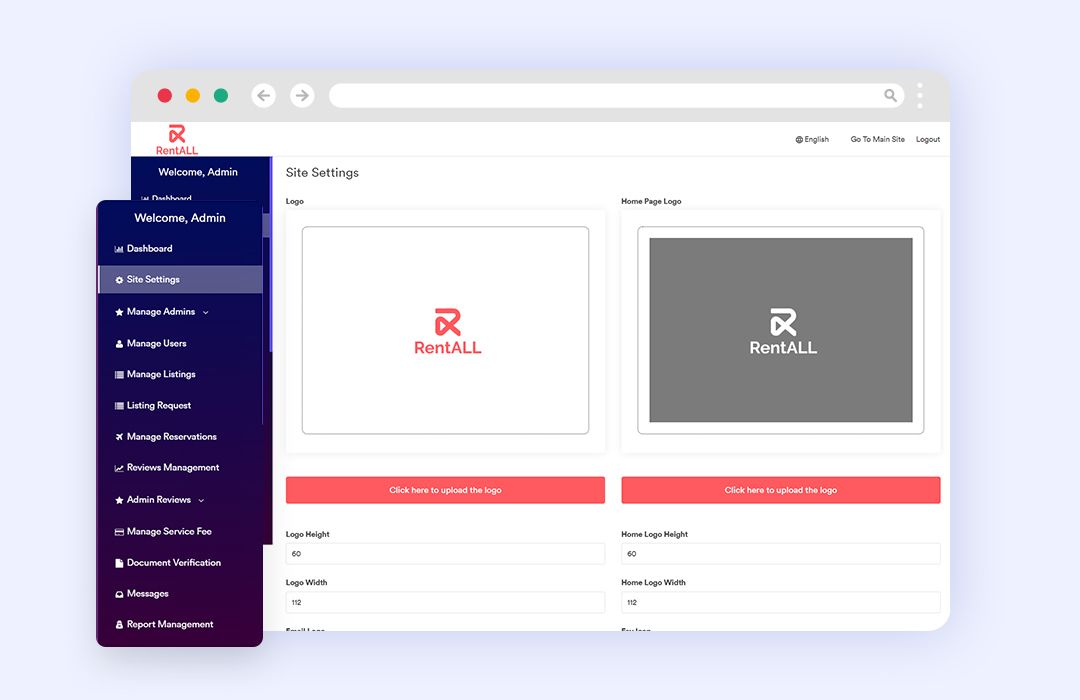
Step 3: Scroll down to find the ‘Listing request’. There will be a dropdown with two options - Optional and Required.
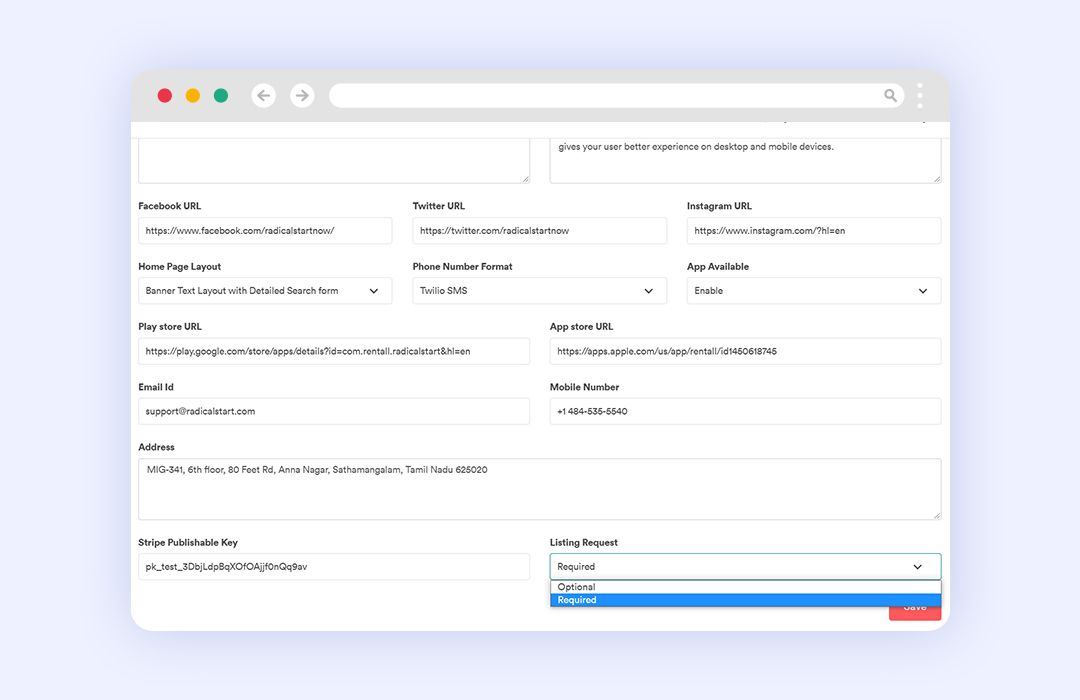
Scenario 1
If the listing request is set optional by the admin, then the hosts can publish their listing without the supervision and verification of the admin.
Scenario 2
If the listing request is set required by the admin then the listing can be published only after the admin approval.
Here’s how to manage listing requests from hosts,
Step 1: Change the listing request feature from ‘Optional’ to ‘Required’.
[A new tab named ‘Listing Request’ will appear on the left side of the dashboard.]
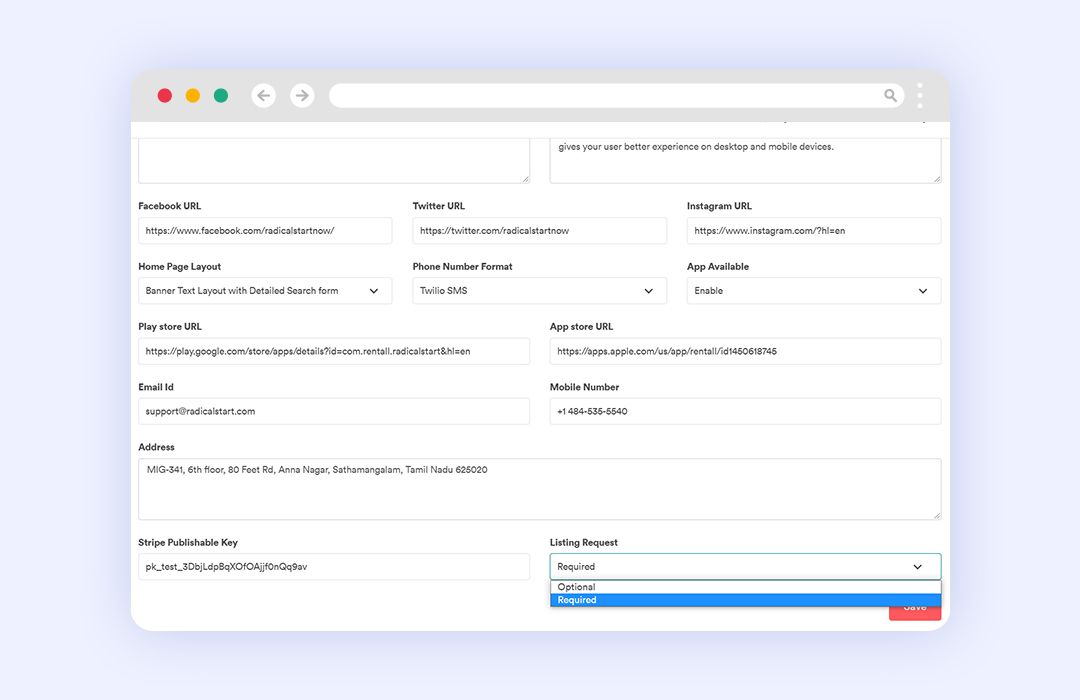
Step 2: When you click on it, you’ll see the listings that need admin approval (in pending status) with the details like ID, title, Host name, email address, a drop down to approve or decline the request, listing submission date, and an option to edit the listing details.
Step 3: The admin has to change the status from pending to approve or decline.
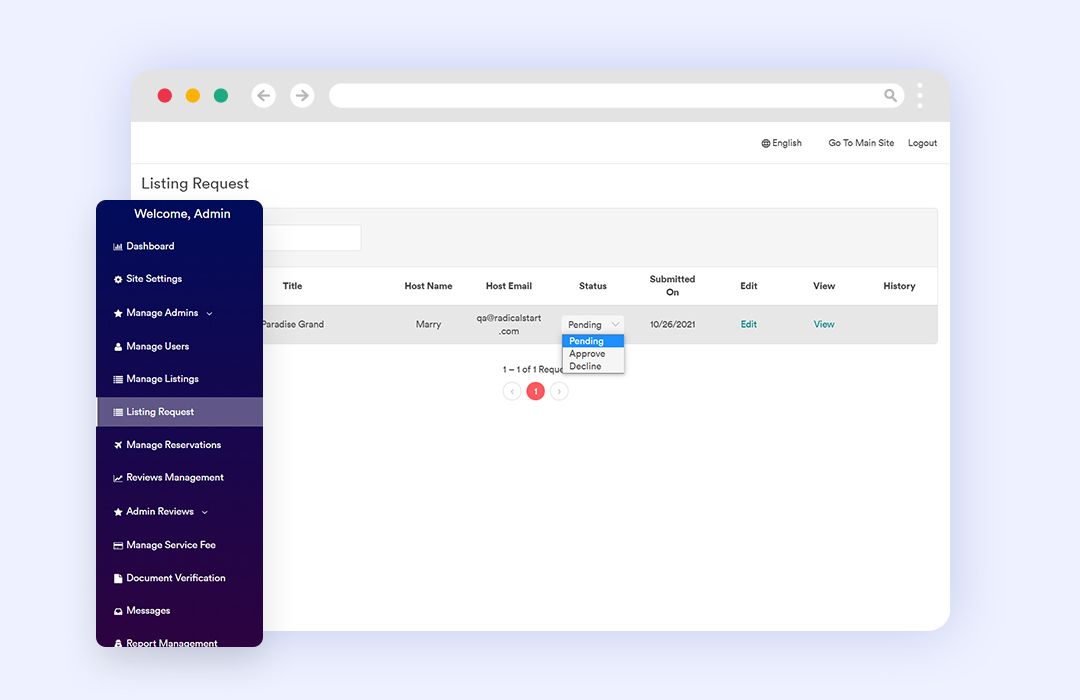
Note:
-
The hosts will receive auto-generated emails to their inbox if the admin approves or declines (with reason) their listings and if the listing is ready to be published.
-
In the host panel, once the listing is ready to go live - the button content will change accordingly,
- Publish now- once the listing has been approved by the admin.
- Submit for verification - the host has to click on it to submit the listing for admin verification.
- Submit for appeal- When the host submits the listing for verification and the admin rejects it, the host has to make changes and re-submit it for appeal. The ‘Submit for appeal’ button appears when the host tries to re-submit the same listing after alterations.
3. Manage mobile app payment settings in the admin panel
The ‘Stripe publishable key’ has been included in the admin panel for safe and secured transactions in the platform. The key is used to identify the payment account with Stripe.
Step 1: Log in to the admin panel.
Step 2: Click on ‘Site settings’ and scroll down to find the field where you can enter the Stripe publishable key.
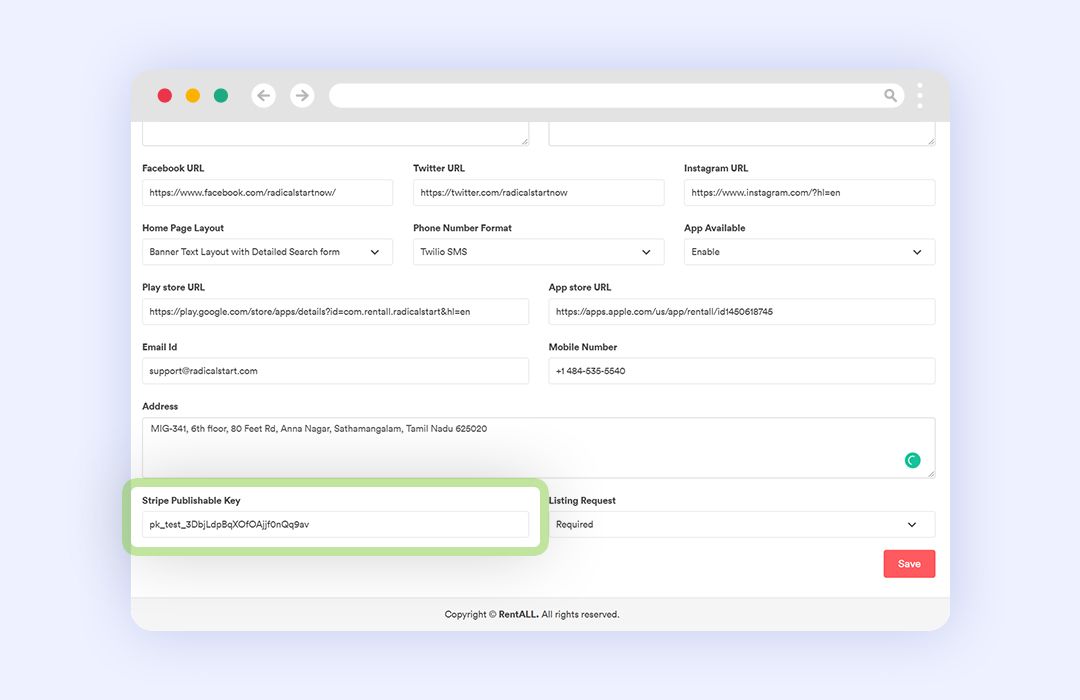
4. Manage web application favicon from the admin panel
The admin can now set and manage the favicon that appears on the web panel.
Step 1: Log in to the admin panel.
Step 2: Click on ‘Site settings’ to find the 'Favicon' section where you can upload the favicon of the web app.
Step 3: Under the 'Favicon' section, click on the 'Click here to upload favicon’ button to add a favicon.
![]()
Note:
The favicon cannot be deleted once uploaded, but it can be replaced according to the business needs.
Also, you can ONLY upload the PNG format.
Improvements in RentALL v3.2
It is always important to show a few differences in the rental platform by improving the existing features to keep your guests interested in the platform and make it user-friendly.
1. Improvement in RTL support
The RTL support now has the Hebrew language in both the app and the web panels, which will be helpful to include more users in the platform.
a) App settings for Android
Step 1: Log into the RentALL app.
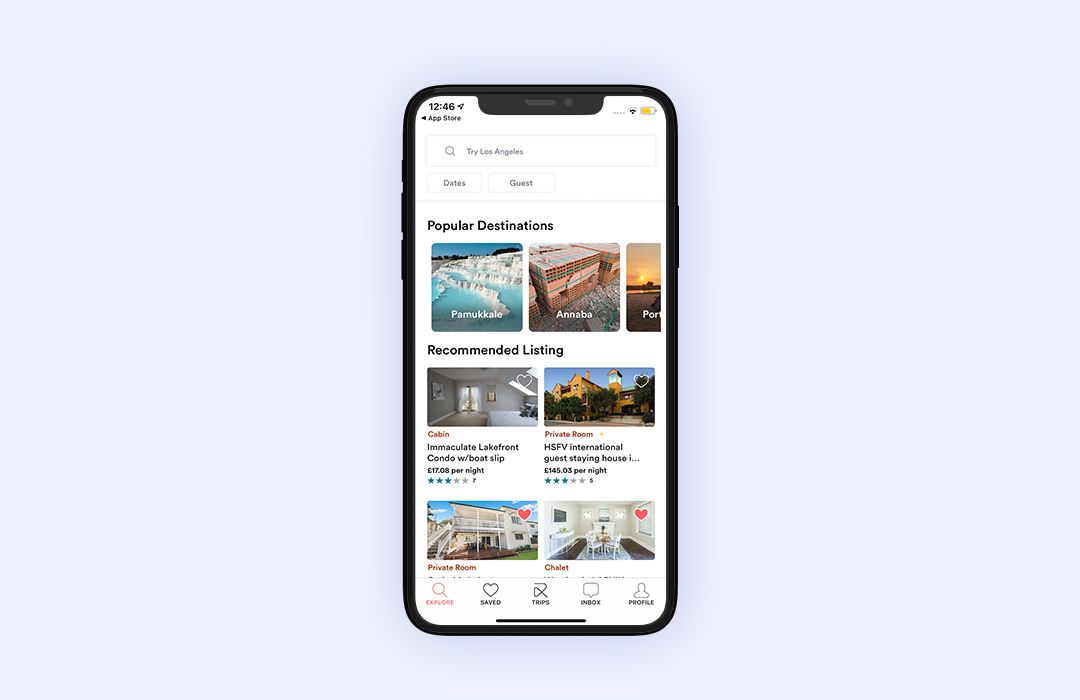
Step 2: Find the profile icon on the app. Click on the settings tab to view the account settings page.
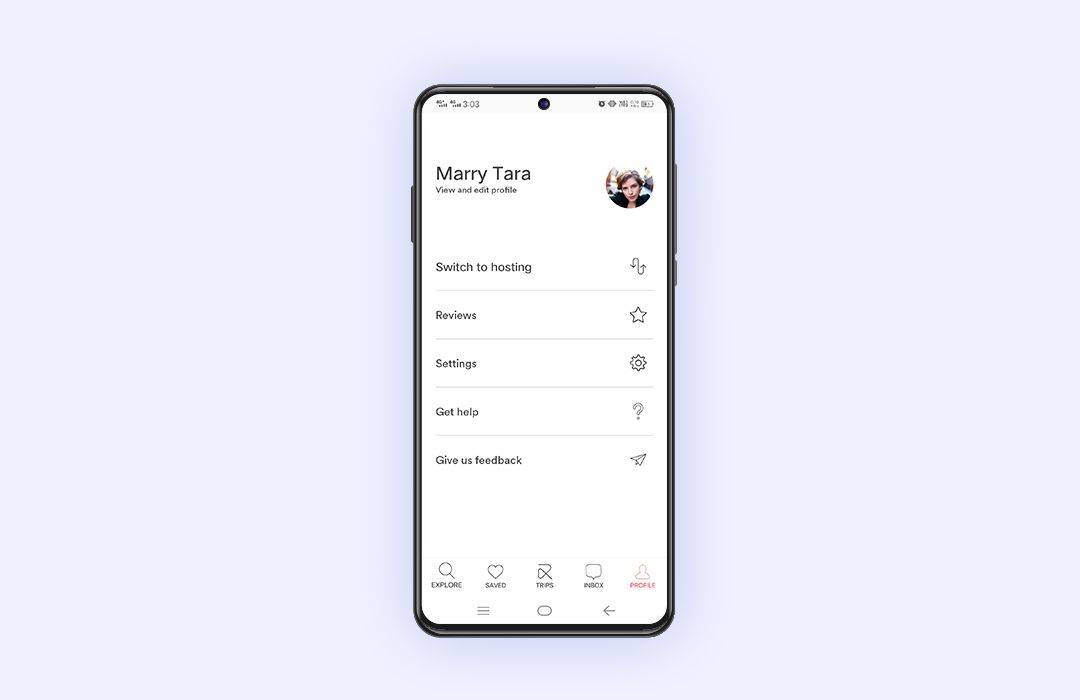
Step 3: Click on the language section and choose Hebrew.
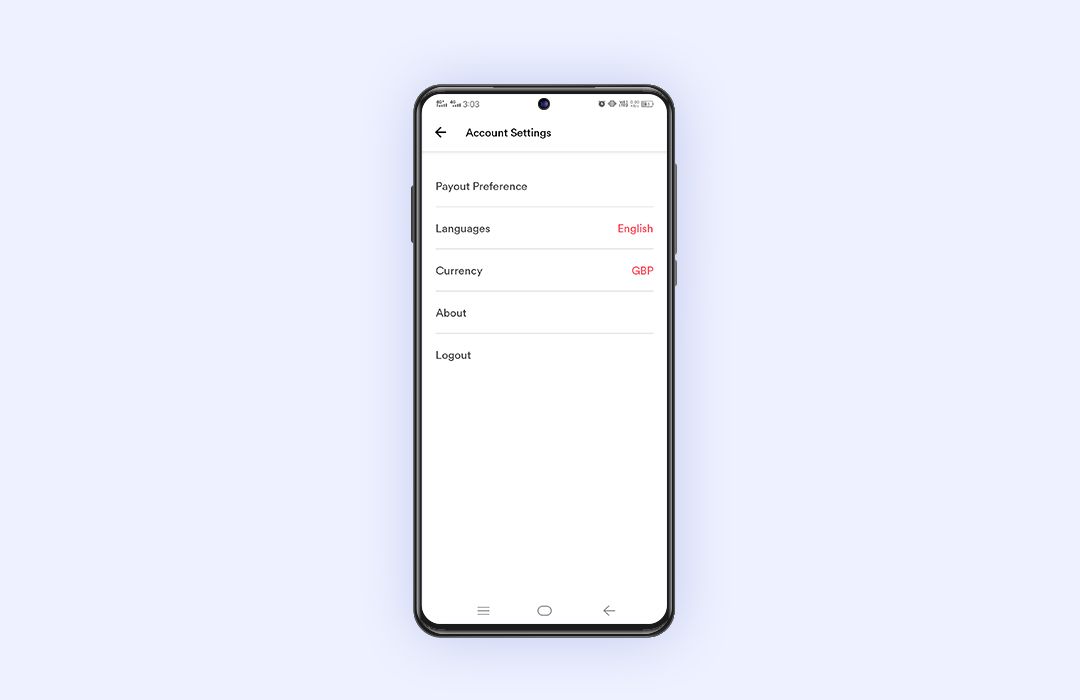
Step 4: Once clicked on the language, the app translates into Hebrew with the help of RTL support.
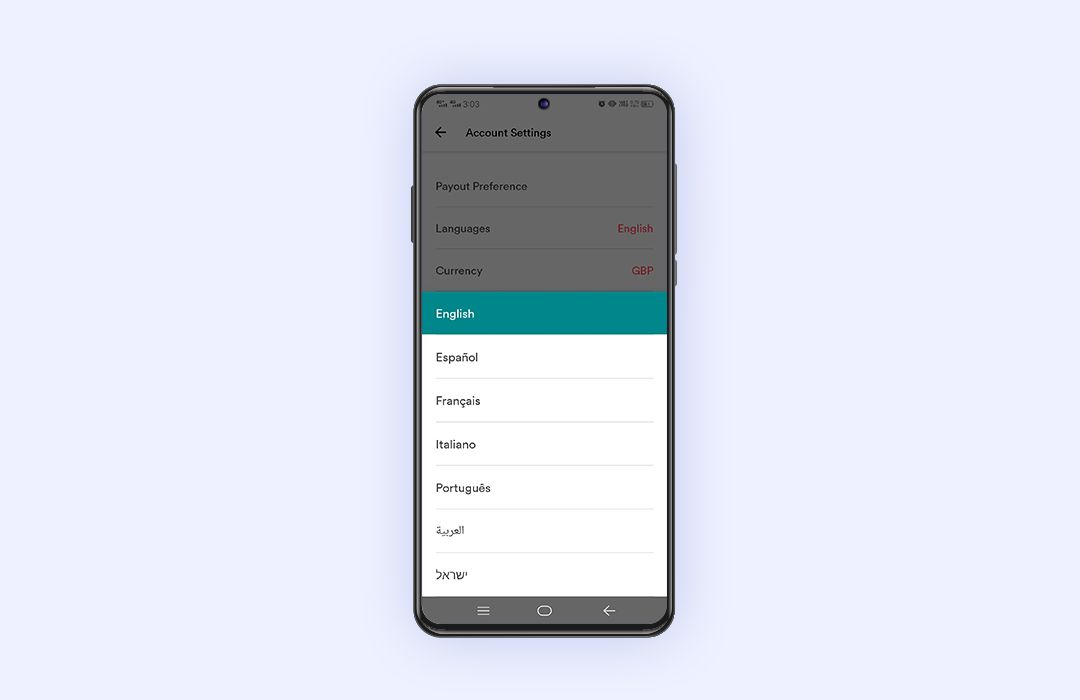
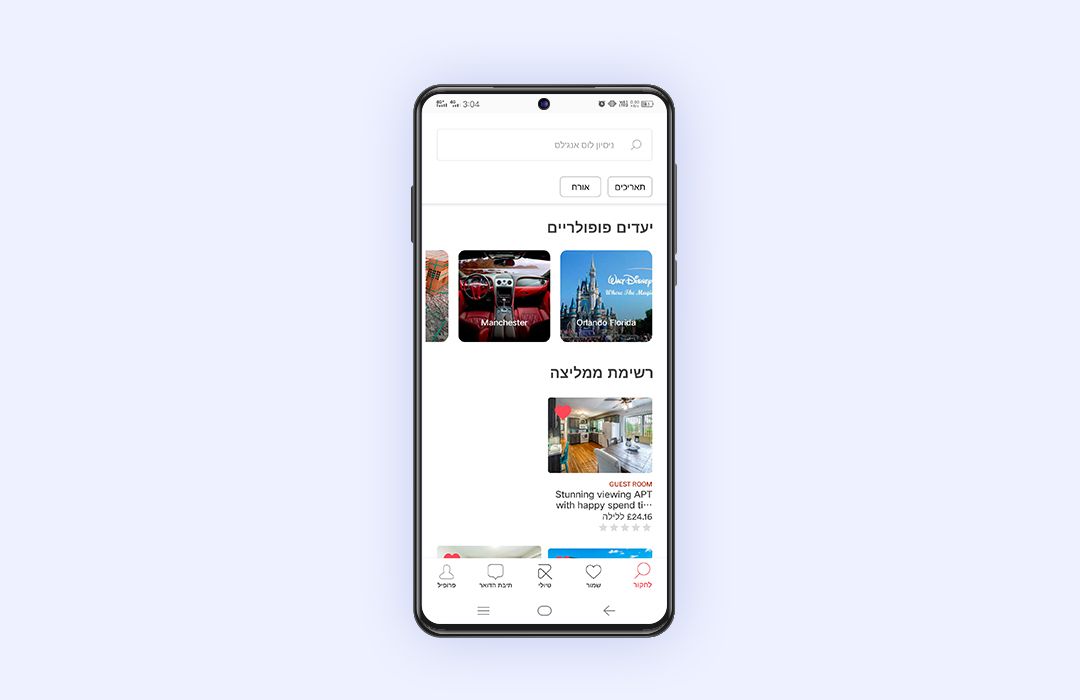
b) App settings for iOS
Step 1: Log into the RentALL app.
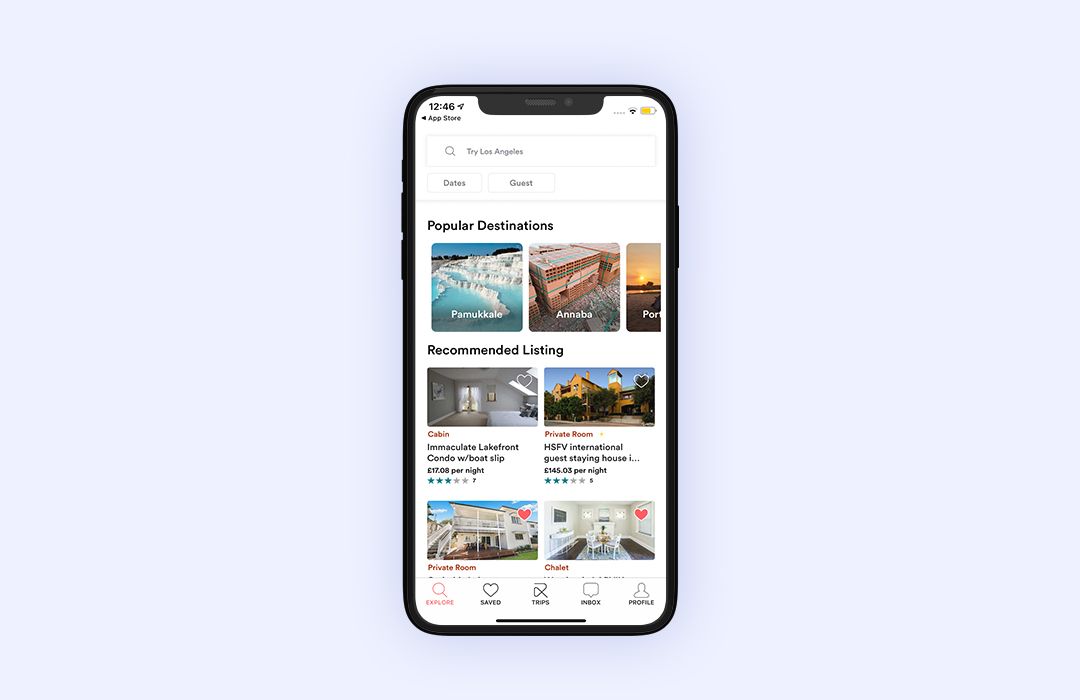
Step 2: Find the profile icon on the app. Click on the ‘view and edit profile’ tab to go to the edit profile page.
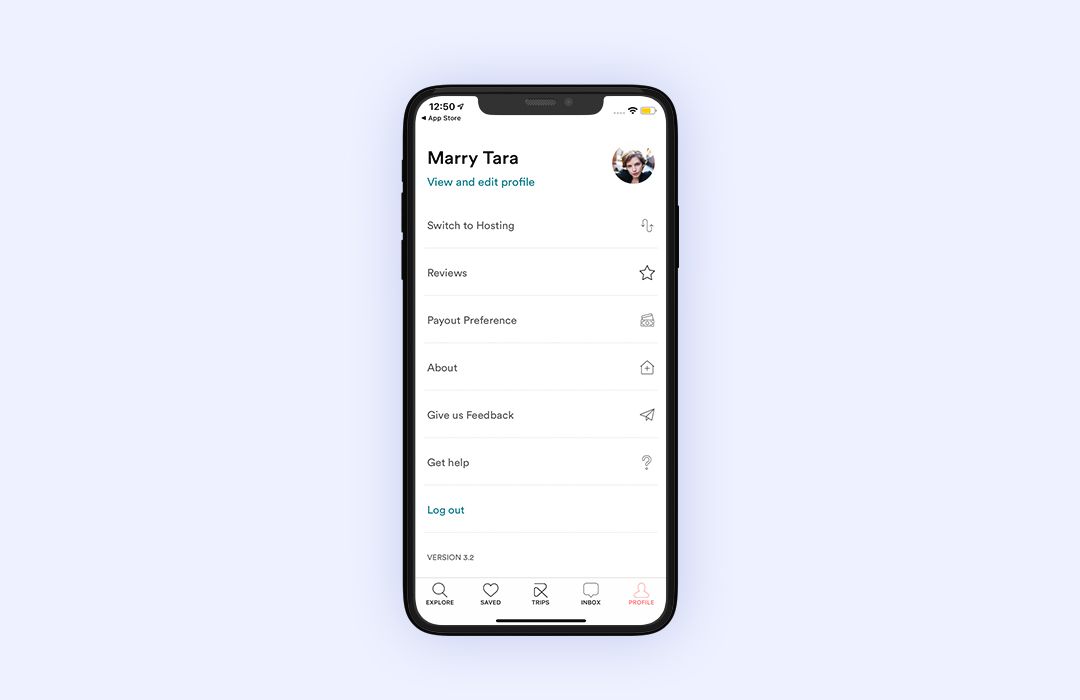
Step 3: Scroll down to find the language option, click on it and choose Hebrew.
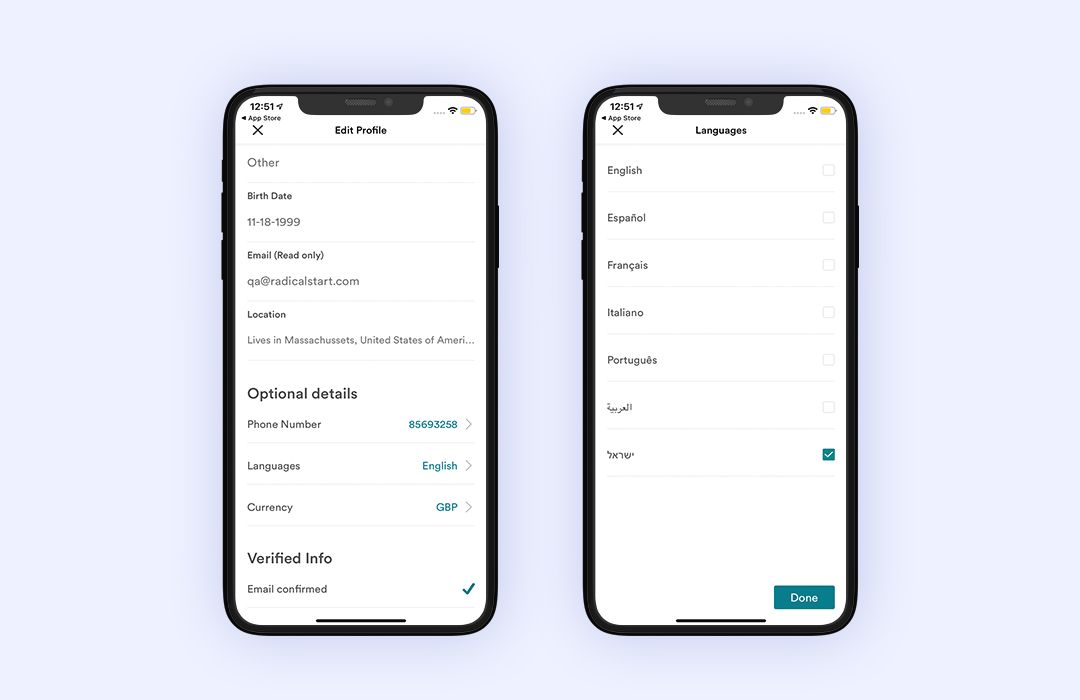
Step 4: Once you checked the Hebrew box, click on ‘Done’ for the app to translate into Hebrew with the help of RTL support.
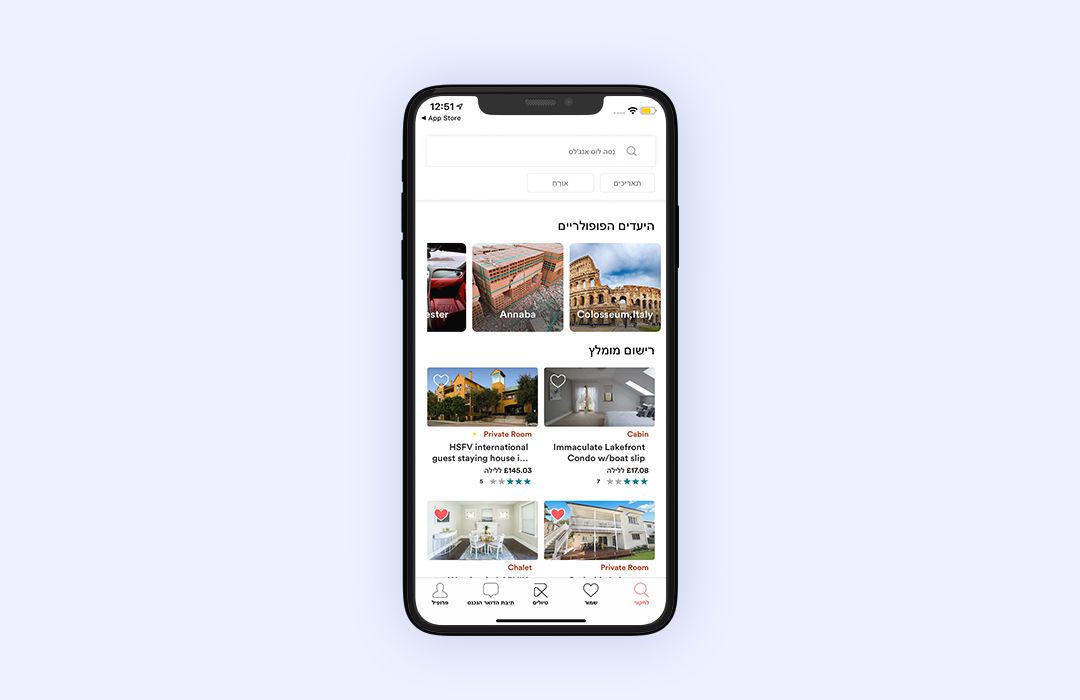
c) Web panel settings
Step 1: Open the RentALL web panel.
Step 2: Find the word ‘English’ on the top of the dashboard.
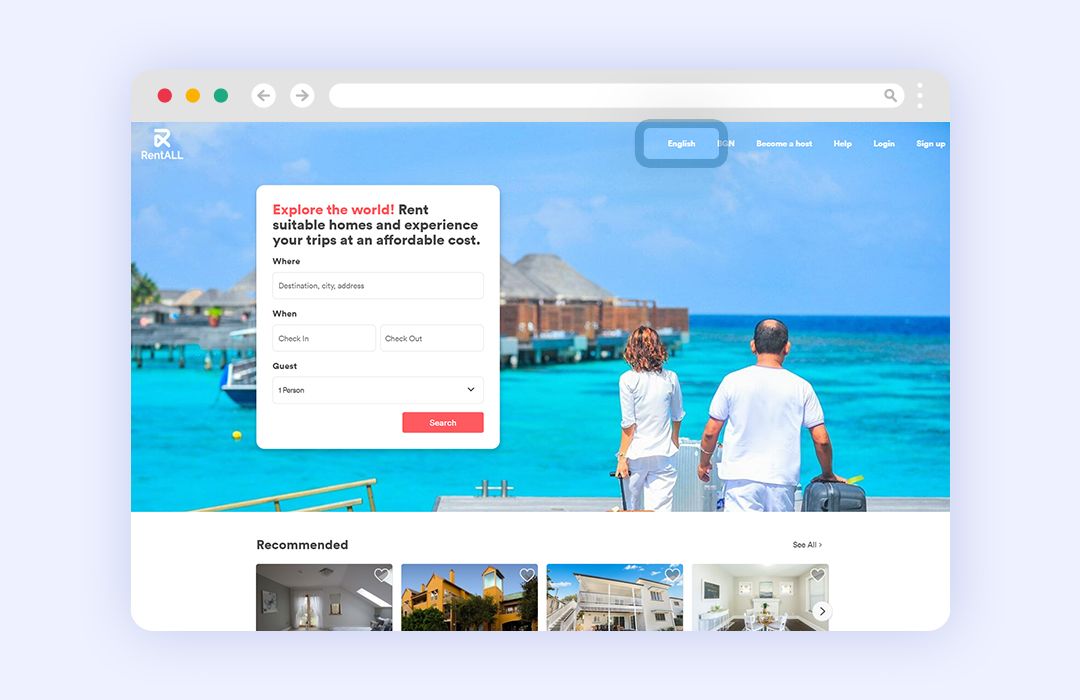
Step 3: Click on it and choose Hebrew.
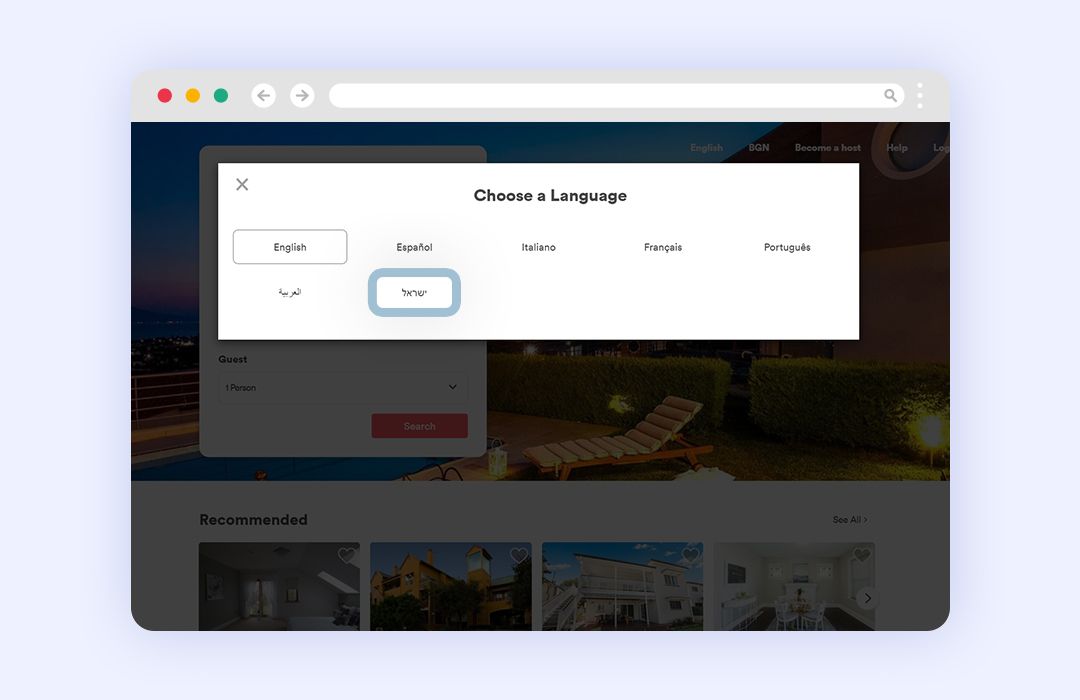
Step 4: Once you select Hebrew, the web panel will translate into the language with the help of RTL support.
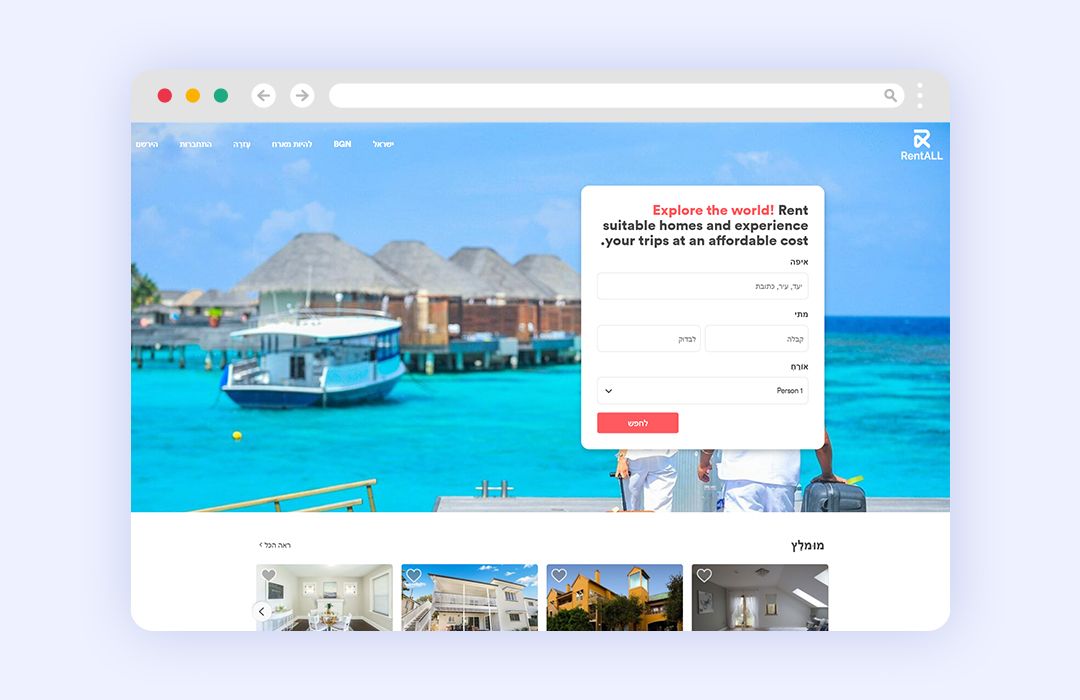
2. Improved the stripe payout with tokenization method
The platform has been integrated with Stripe that supports the tokenization method for European countries.
Every time you enter the bank account details in Stripe, a new token number is generated to authenticate the payment procedure. This method is used to ensure the safety of the bank account details.
3. The popular locations section is in the Android version of the RentALL app
Now the Android users view the ‘Popular locations’ using the RentALL app. The popular locations are set by the admin of the vacation rental marketplace platform. This feature is introduced to enhance the booking experience of the guests.
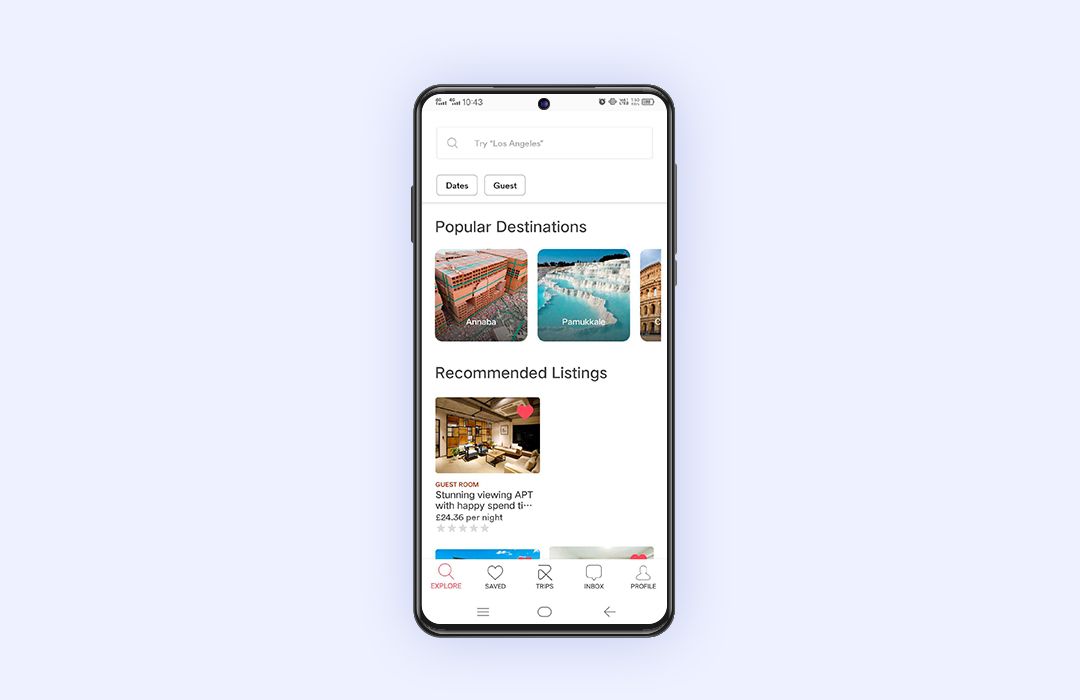
These are some of the updates that you have to know about our RentALL v3.2!
Check out our FREE demo to know more about our product!
Also, get to know our updates on the last version of RentALL v3.1!
Having questions? Please don’t hesitate to contact us on WhatsApp or drop us an email at [email protected]
Stay tuned for our awesome updates by subscribing to our ‘Newsletters’ and be the first person to read about them!