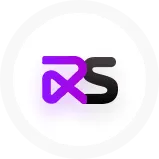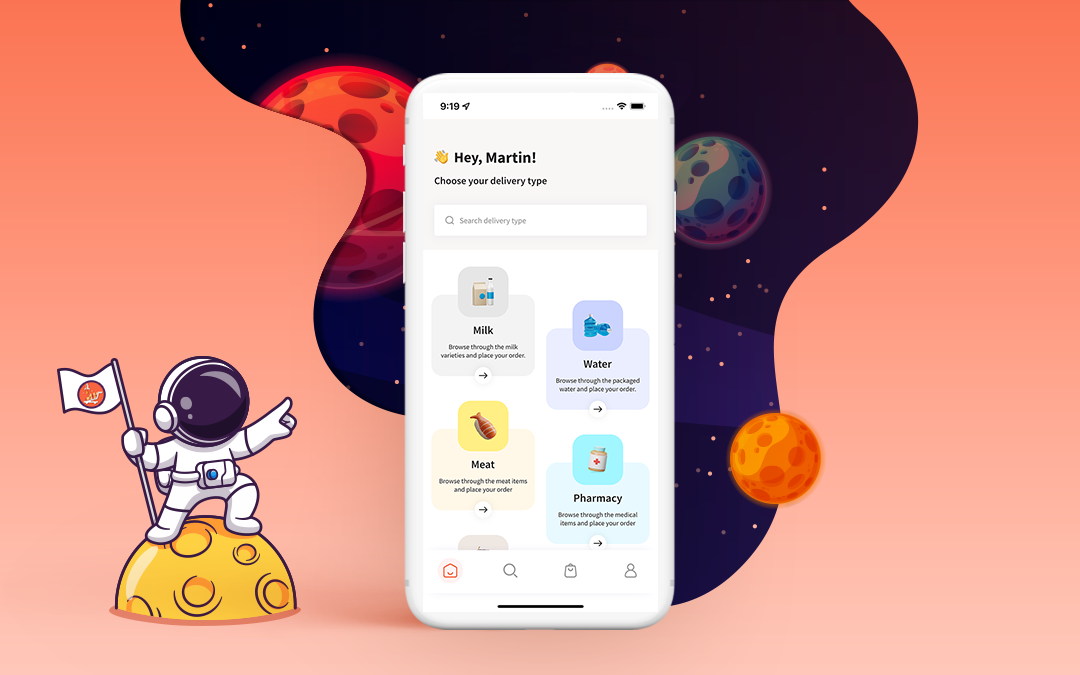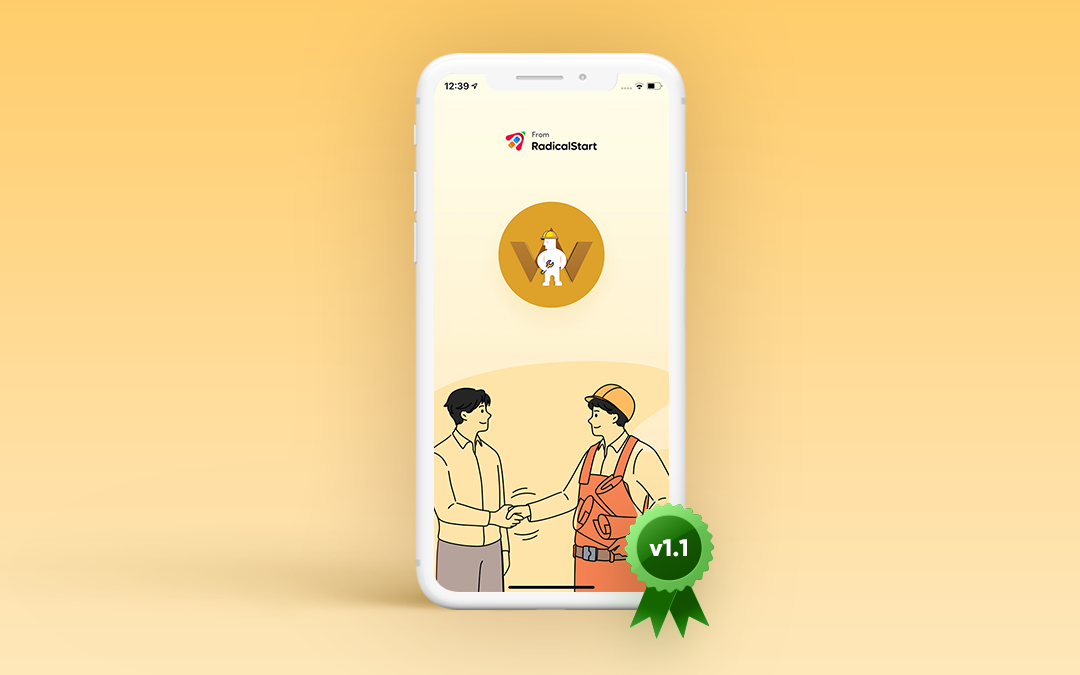
📯 WooberlyHandyman v1.1, now with Nexmo SMS & more
Version: 1.1
Date of release: 11 April 2022
👋 Hey, curious mind!
We've added some cool new features to our WooberlyHandyman app to help you run your handyman business more efficiently.
Or if you haven’t started your business yet, now is a perfect time. [I mean it!]
What is WooberlyHandyman?
WooberlyHandyman is a turnkey solution that helps entrepreneurs create a handyman app like Uber.
🌱 What’s new?
We know you are excited, so let's not waste another minute!
Here are some of the new features in this release:
✅ Notification sound for a new job request.
✅ Predefined cancel reasons to cancel the jobs.
✅ Nexmo SMS gateway integrated.
✅ Heatmaps to analyze their business demand.
✅ Image and video options for the CMS editor.
✅ Manage preferred SMS gateway from the Admin panel.
✅ Auto-open of service provider app [Android] on a new job request.
✅ Improved user experience and bug fixes.
Let's go through the features in detail.
🔊 Notification sound for a new job request
Love playing with notification sounds? Then this is for you.
Admin can now upload custom notification sound for the new job request timer that appears on the service provider app.
Here's how to do it:
-
Go to this page https://handyman.wooberly.com/login
-
Click on the 'Mobile app settings' on the left side of the admin panel.
-
Scroll down until you find the 'Upload timer tone' section.
-
In this section, you can upload the tone you want to use when the new job request appears on the service provider app.
You can also enable/disable this feature by using the 'Request accept timer tone' drop-down present on the same page.
📃 Predefined cancel reasons to cancel the jobs
Admin can add predefined cancellation reasons for the service providers and users to choose when they cancel the booking.
Here's how to do it:
-
Click on the 'Cancel reasons' on the left side of the admin panel.
-
Now, click on the 'Add cancel reason.'
-
On the next page, you have to enter the reason for cancellation, for whom the reason should appear, and its availability status.
-
Click 'Submit' to save the changes.
🗺️ Map & heatmap to analyze their business demand
The admin can view the map and heat map to analyze the demand of their business in respective areas. It helps them to balance the supply and demand.
a) Map view
-
Login to the admin panel and find the ‘Tracking’ section on the left side of the admin dashboard.
-
Click on it, and you’ll see a window open with a map on it.
-
In the map, the admin can see the active users, available, unavailable, and unactivated service providers.
-
The admin can view the respective users by clicking on the dropdown arrow and for a specific timeline (today, last 7 days, last 30 days, or all days)
b) Heat map view
-
Click on the ‘Heat map’ button on the same tracking page to view the heat map.
-
In the heat map feature, the admin can see the color-coded visual representation of the bookings and active service providers.
-
The admin can see the bookings or active service providers by clicking on the dropdown arrow and for a specific timeline (today, last 7 days, last 30 days, or all days)
🎞️ Image and video options for the CMS editor
What will a page look like if it only has texts on it? Not great, isn't it?
That's why we have added options to embed images and videos on the pages you create using the admin panel.
Here's how you can do it:
-
Go to 'Content management' on the admin panel.
-
Click on the 'Edit' option on any one of the pages.
-
You will be taken to an editor. Scroll down to find a text area where you can add content.
-
Above the text area, you can find the menu bar with options to add images and videos to the content.
💬 Manage preferred SMS gateway from the Admin panel
As you already know, we have integrated the Nexmo SMS gateway to our product in addition to Twilio.
You can either use Twilio or Nexmo by choosing one of them under the 'Manage SMS methods' section.
You will have the option to edit either gateway details by clicking on the 'Edit' button.
And click on 'Update' to save the details.
📱 Auto-open service provider app [Android] on a new job request
When the service provider app is running in the background of an Android operating system, it will automatically open up when a new job request arrives.
As an admin, you can turn ON/OFF this feature by the following the mentioned steps:
-
Go to the 'Site settings' page by clicking site settings on the left panel.
-
Scroll down and find the 'Open the provider app when a request notification is received' drop down where you can enable/disable this feature.
⌛ That's a wrap!
However, stay tuned. Some exciting new features are coming soon!
Have any particular features in mind? Feel free to ping us at [email protected] or via WhatsApp to get in touch with us.
Until then, good luck! And, don't forget to look at the demo below.
Here are the links to our WooberlyHandyman app. Try and let us know your feedback.